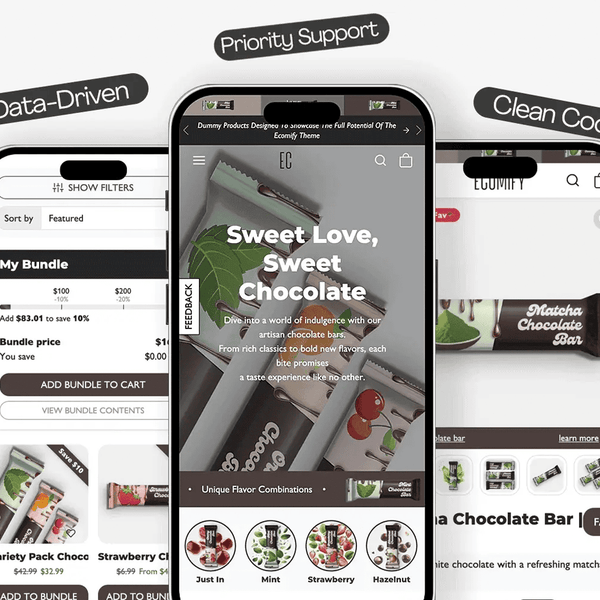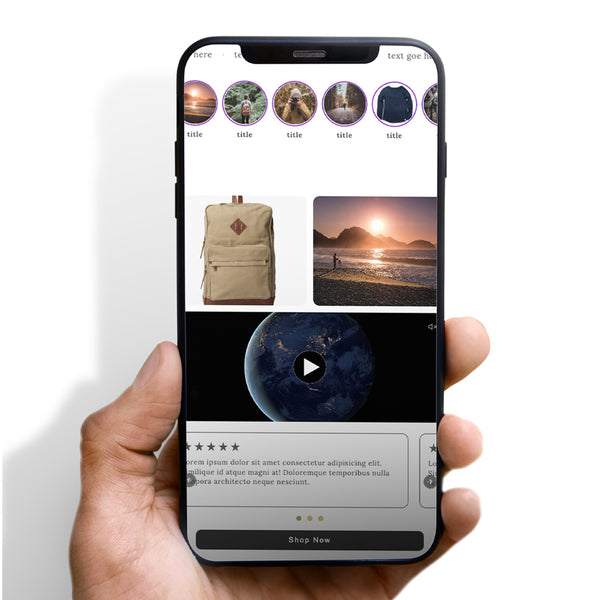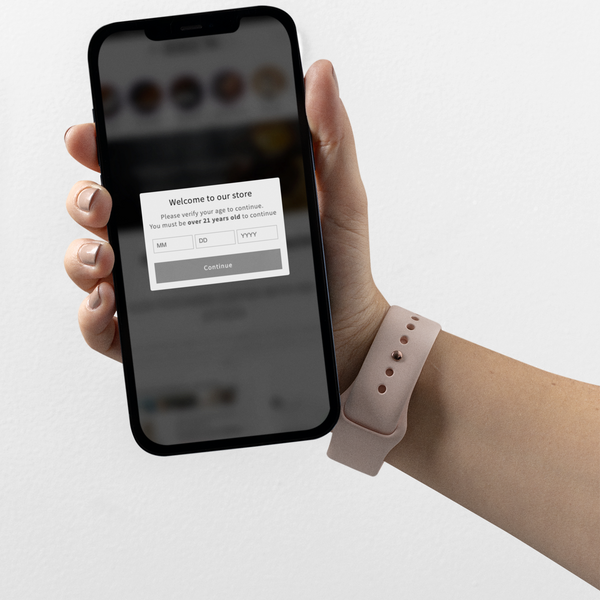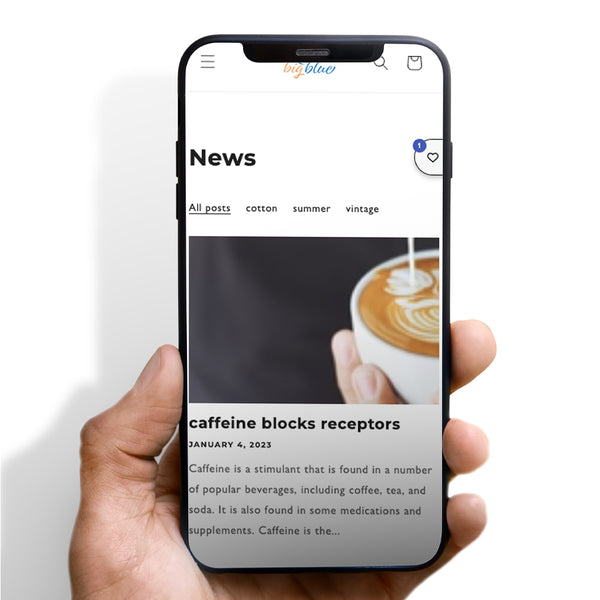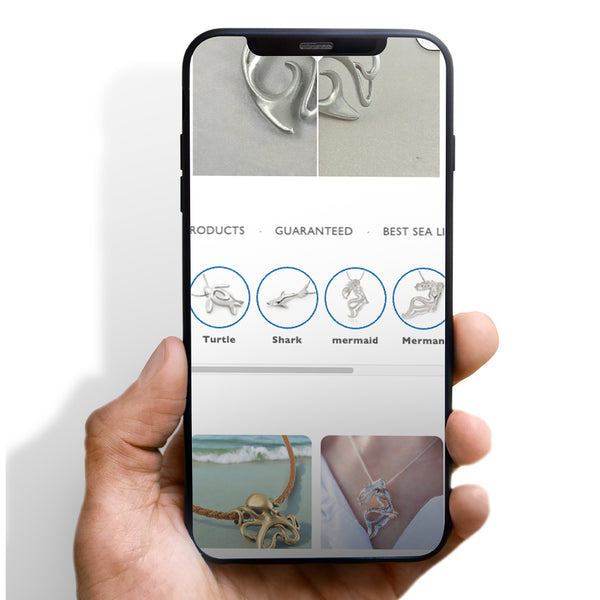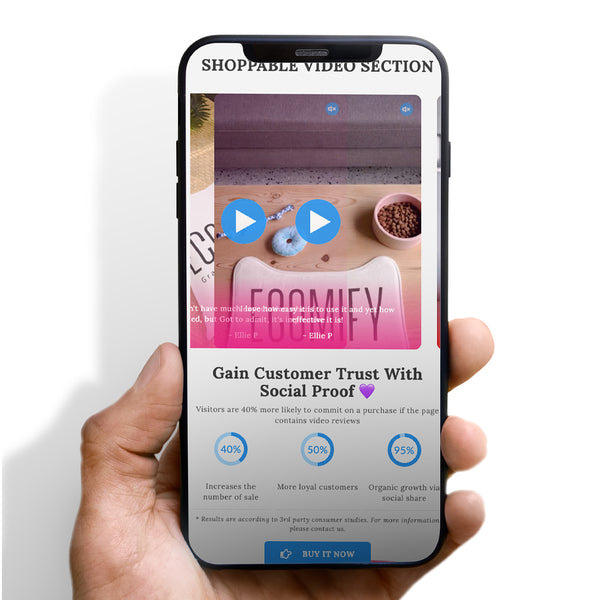We're Working With You For You
Please watch the video provided below and thoroughly read our support guidelines for the best support experience.
We're Currently Open!
How to properly submit a support ticket
Queue System: To ensure fairness and efficiency, all support tickets are placed in a queue system. This means we address tickets in the exact order they're received.
During Business Hours: If you submit your ticket during our regular business hours, it'll be queued for review by our support team. We're committed to starting the review process as quickly as possible.
Outside Business Hours: Tickets submitted outside of our regular hours will be queued for the next business day. Rest assured, we'll get to your ticket as soon as we're back!
Response Time: Please allow us 24-48 hours to process your ticket once it's our turn in the queue. We appreciate your patience and understand the importance of resolving your concerns promptly.
Resolution Time: Please allow us 24-48 hours after response time to resolve your issue.
*Please note that 'response time' and 'resolution time' refer to different aspects of our service process. 'Response time' is the duration it takes for us to initially reply to your query, while 'resolution time' is the time required to fully resolve your issue after we have begun communications with you to understand the problem. The efficiency of the resolution process depends on the clarity and completeness of the information you provide us regarding the issue
Thank You for Your Understanding. We're here to support you, and we appreciate your patience as we work to address each ticket with the attention it deserves. Thank you for choosing us, and we look forward to assisting you during our regular business hours!
- Monday: 10 AM - 6 PM ESTToday
- Tuesday: 10 AM - 6 PM EST
- Wednesday: 10 AM - 6 PM EST
- Thursday: 10 AM - 6 PM EST
- Friday: 10 AM - 6 PM EST
- Saturday: Closed
- Sunday: Closed
A good, detailed explanation significantly aids us in diagnosing and resolving your issue more efficiently. Here's how you can provide one:
What to Include in a Good Explanation:
- Specific Details: Instead of saying "my store doesn't work," specify what aspect of your store is malfunctioning. For example, "The checkout button is unresponsive when clicked."
- Context: Provide any relevant background information that could help us understand the issue better. Mention any recent changes or updates made.
- Error Messages: If there are any error messages appearing, include the exact text or a screenshot of the message.
- Steps to Reproduce: List the steps you took that led to the problem. This helps us replicate the issue on our end.
- Impact: Describe how this issue affects your operations, such as "Customers are unable to complete their purchases."
Additionally, recording a video or providing a screenshot of the issue can be incredibly helpful. Visual aids allow us to see exactly what you're experiencing and can often provide insights that words alone cannot.
Here are some free tools you can use to record a video or take a screenshot:
- Loom - For recording quick and easy video walkthroughs.
- Zight - For capturing screenshots and videos directly from your browser.
What Not to Do:
- Vague Descriptions: Avoid broad statements with no specifics, like "it's not working."
- Lack of Context: Sending a screenshot without any explanation or not describing what you were doing when the issue occurred leaves us guessing.
- Skipping Details: Omitting details about when the issue started or any attempted solutions can lead to unnecessary back-and-forth communication.
By following these guidelines and utilizing visual aids, you help us to understand your issue quickly and accurately, reducing the time needed for resolution and preventing frustration on both sides.

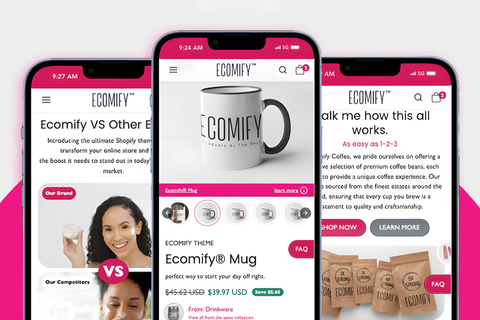



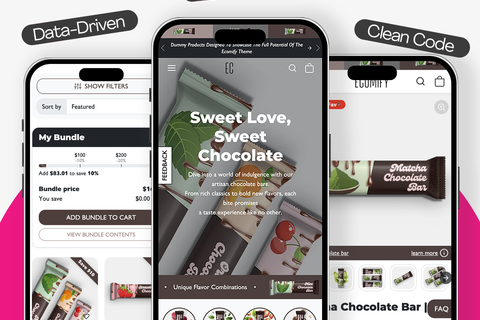

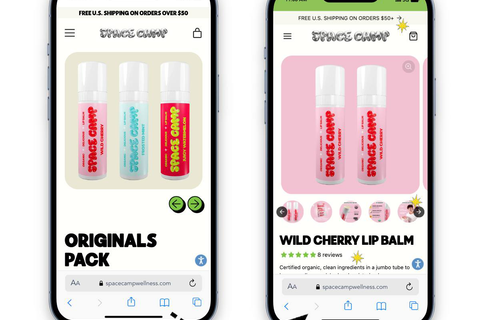
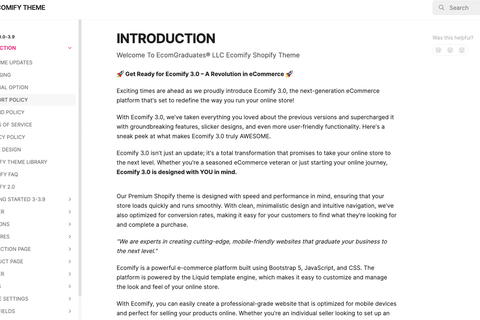






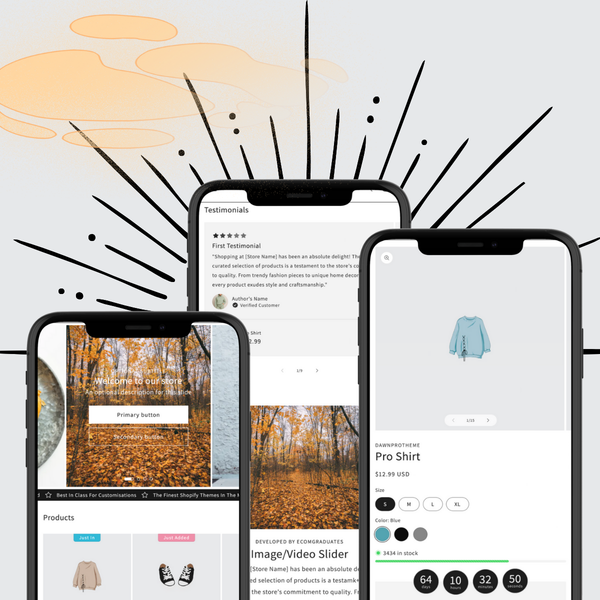



 5/5 from 144 reviews
5/5 from 144 reviews