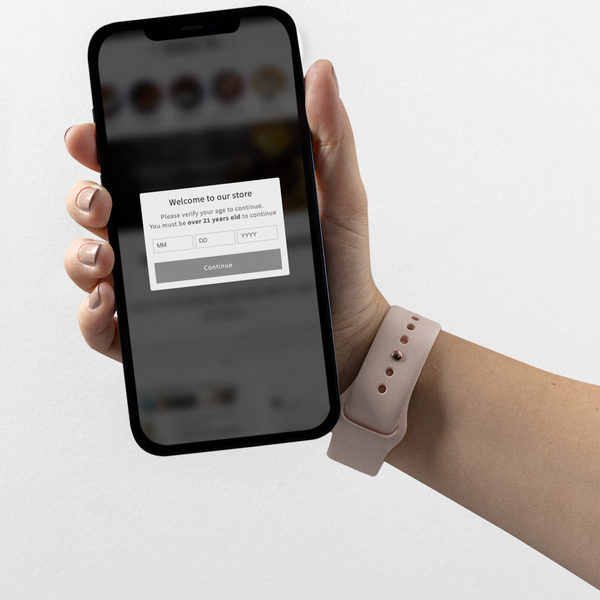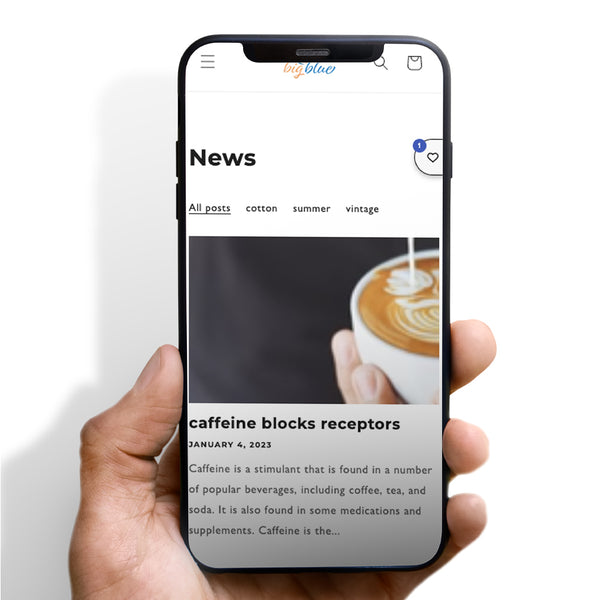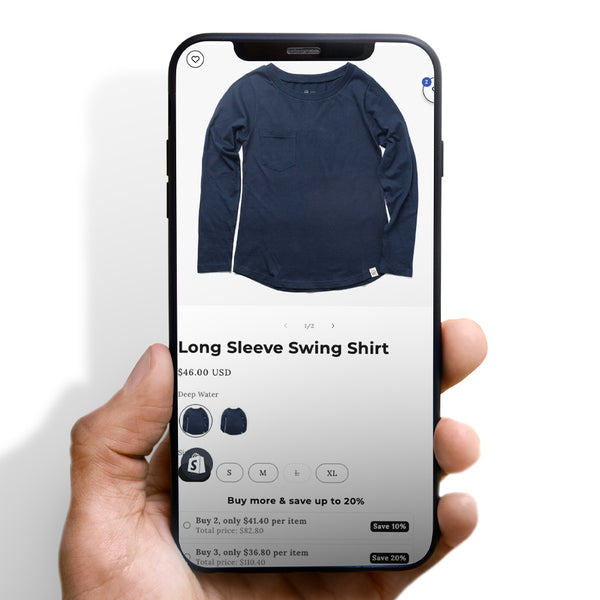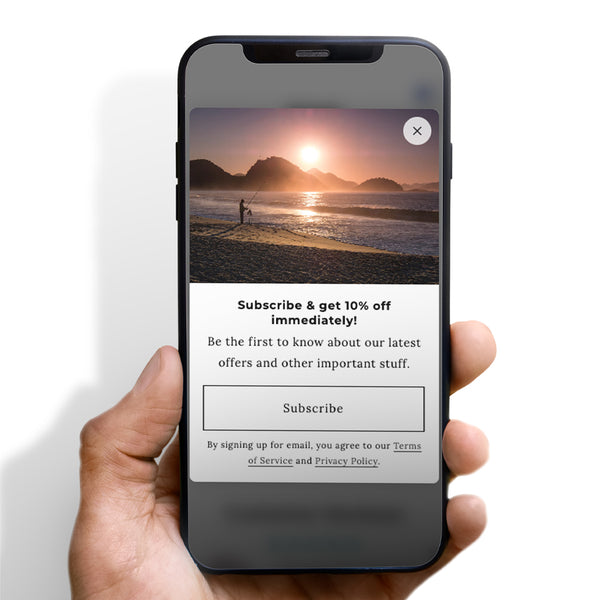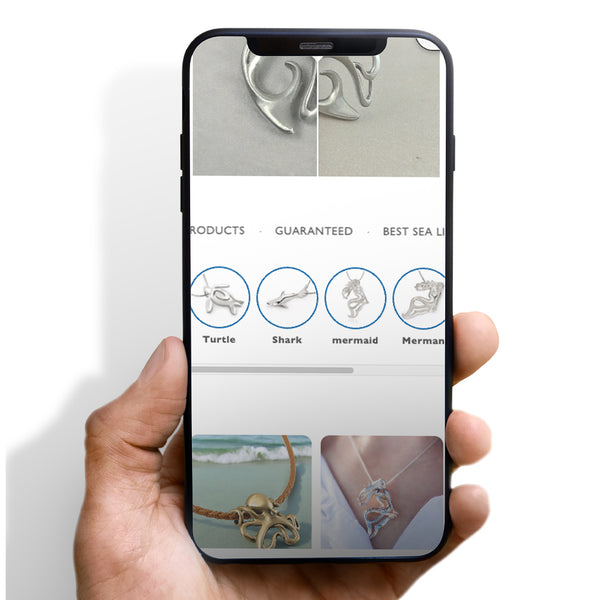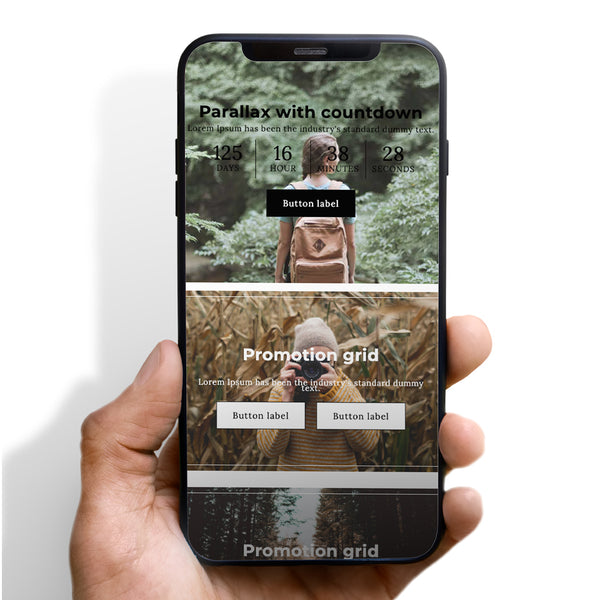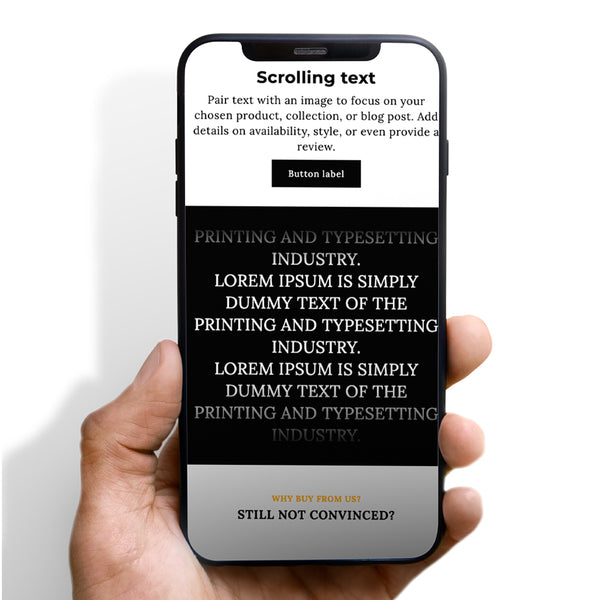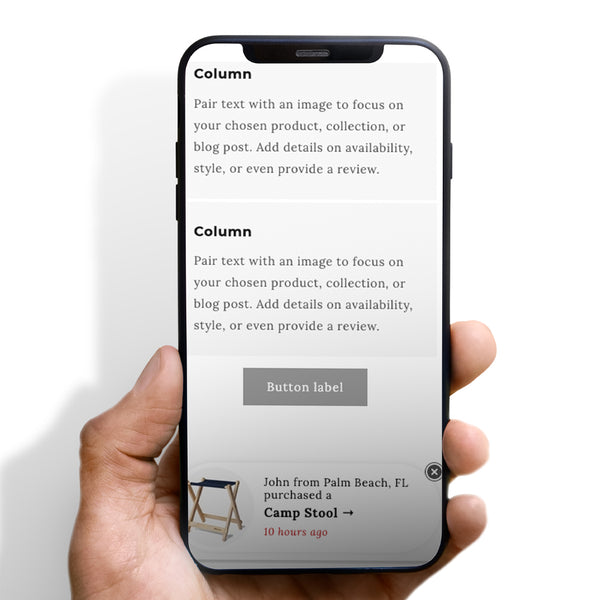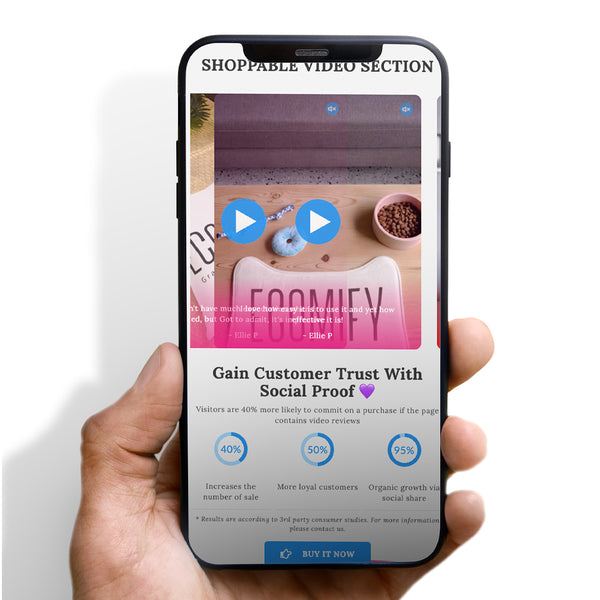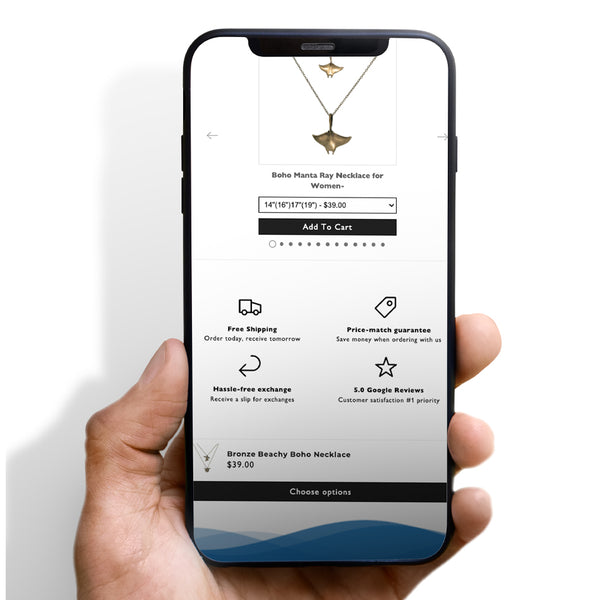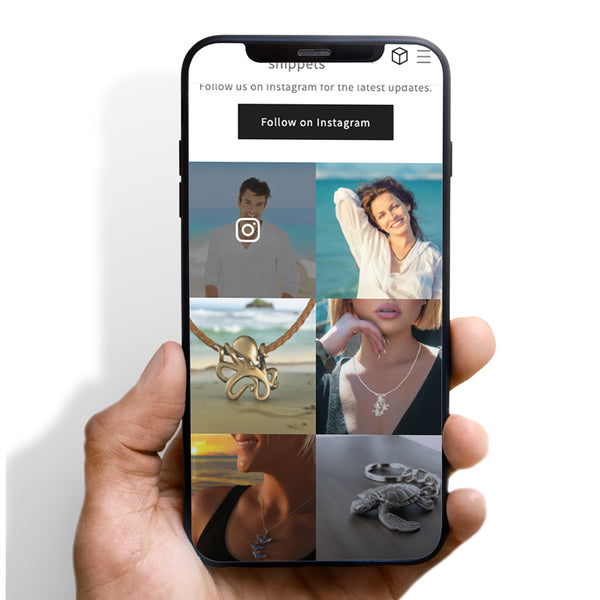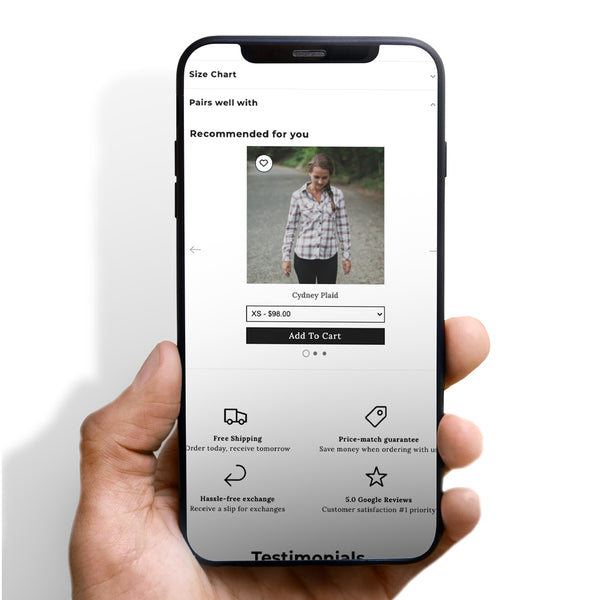Are you tired of manually updating your website’s announcement bar every time you have a new promotion or event coming up? Do you wish there was a way to schedule your announcement bar in advance without having to switch themes? Well, look no further, because with Dawn theme, you can easily schedule your announcement bar without having to switch over themes. In this article, we will guide you through the step-by-step process of scheduling your announcement bar on Dawn theme.
Introduction to Dawn Theme Announcement Bar
Before we dive into the process of scheduling your announcement bar on Dawn theme, let’s first understand what it is. The announcement bar is a prominent section of your website that displays important information, such as promotions, events, or new product launches. It is typically located at the top of your website and is the first thing your visitors see when they land on your site. With Dawn theme, you can customize your announcement bar to suit your needs and schedule it in advance, making it easier for you to manage your website.
Step 1: Install the Dawn Theme
The first step to scheduling your announcement bar on Dawn theme is to install the theme on your website. If you haven’t already done so, head over to the Shopify Theme Store and search for the Dawn theme. Once you have found it, click on the ‘Add Theme’ button to install it on your website.
Step 2: Customize Your Announcement Bar
After you have installed the Dawn theme, navigate to the ‘Customize’ tab in your Shopify dashboard. Here, you will find a variety of customization options for your website, including the announcement bar. Click on the ‘Header’ section, and then select the ‘Announcement’ tab. From here, you can customize your announcement bar by adding text, links, and even images.

Step 3: Schedule Your Announcement Bar
Now that you have customized your announcement bar, it’s time to schedule it. To do this, navigate to the ‘annoucement bar’ section in the announcement section. Once you click enable, it provides you a time and date state to set. Here, you can set the date and time that you want your announcement to go live. You can also set an end date if you want the announcement to automatically disappear after a certain amount of time.
Step 4: Preview and Publish Your Announcement Bar
Before you publish your announcement bar, it’s important to preview it to ensure that it looks the way you want it to. To do this, click on the ‘Preview’ button in the customization section. This will open a new tab in your browser, allowing you to see how your announcement bar will look on your website. If everything looks good, click on the ‘Publish’ button to make your announcement bar live on your website.
Step 5: Manage Your Announcement Bar
Once your announcement bar is live on your website, you can manage it by navigating back to the ‘Schedule’ tab in the announcement section. From here, you can edit or delete your announcement, or even reschedule it for a later date.
Conclusion
Scheduling your announcement bar on Dawn theme is a simple and effective way to manage your website’s promotions and events. By customizing and scheduling your announcement bar in advance, you can save time and streamline your website management process. With the step-by-step guide provided in this article, you can easily schedule your announcement bar on Dawn theme without having to switch over themes.







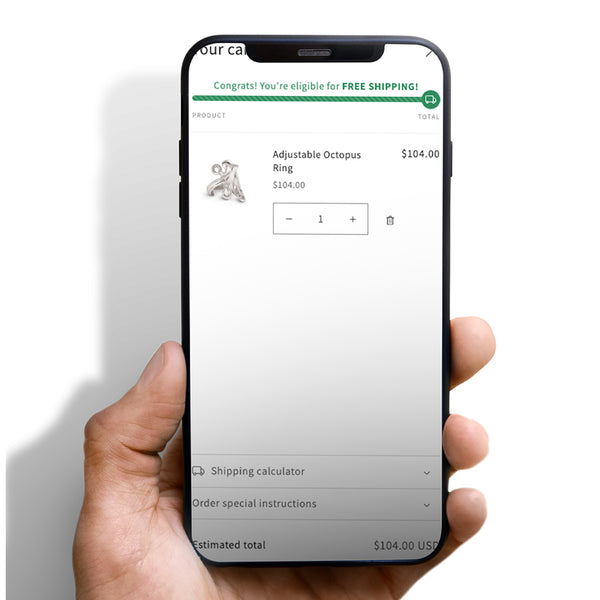
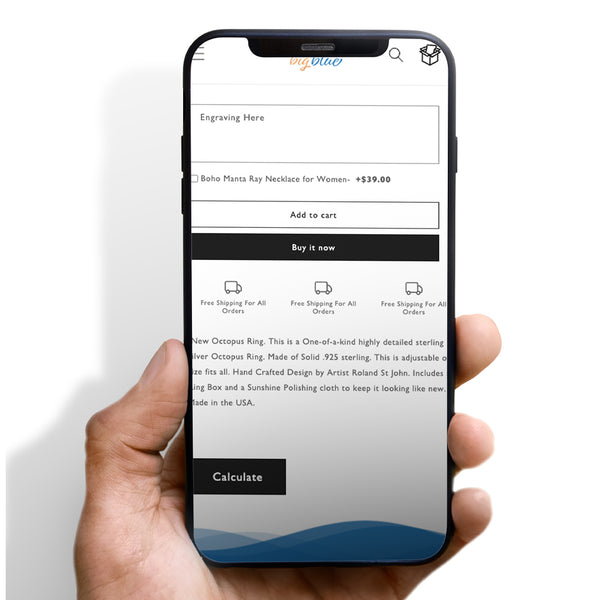

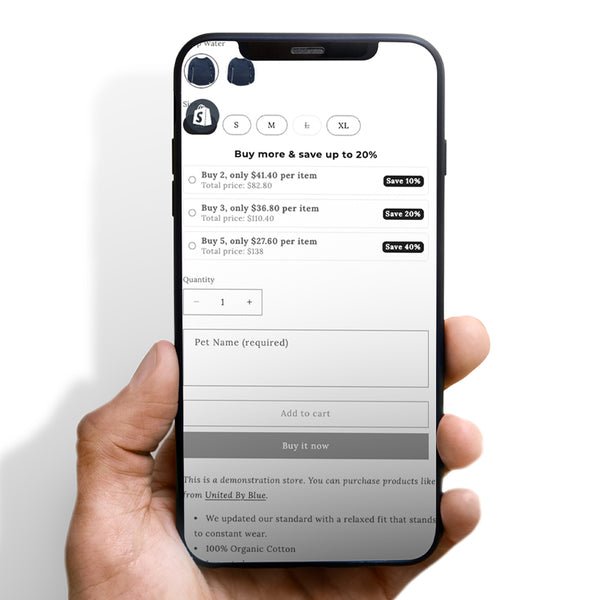
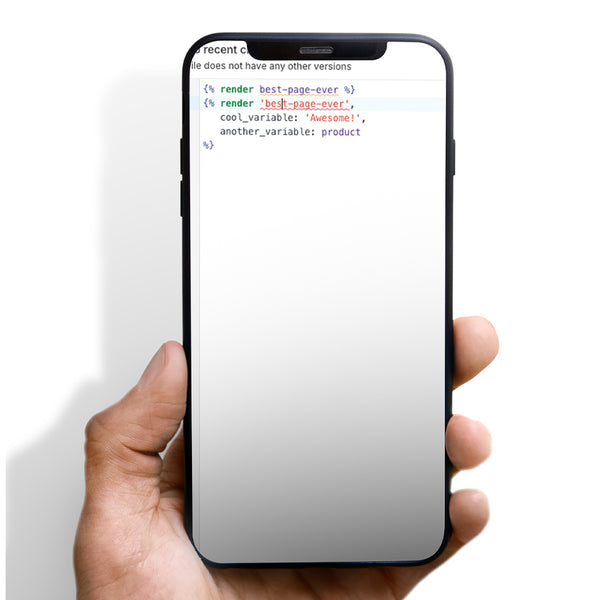


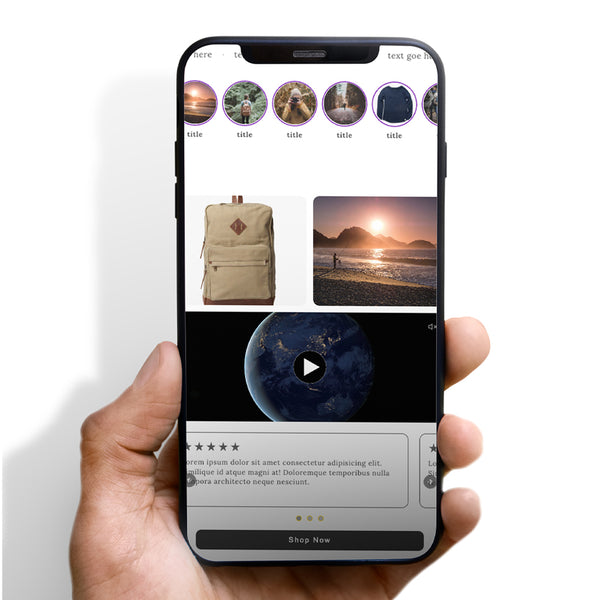



 5/5 from 144 reviews
5/5 from 144 reviews