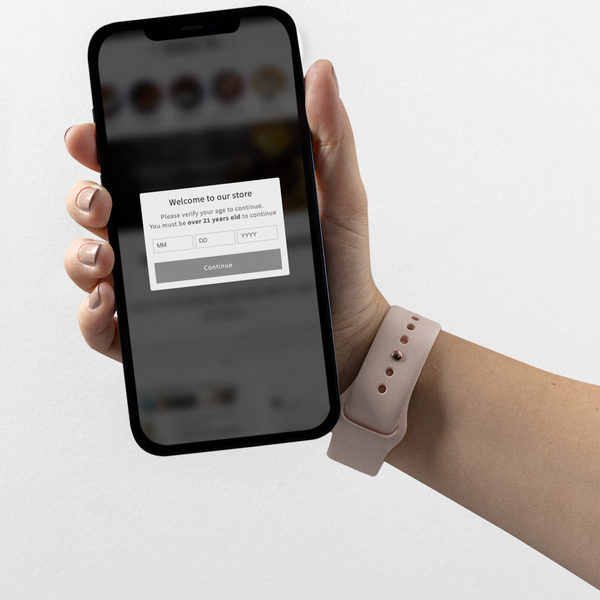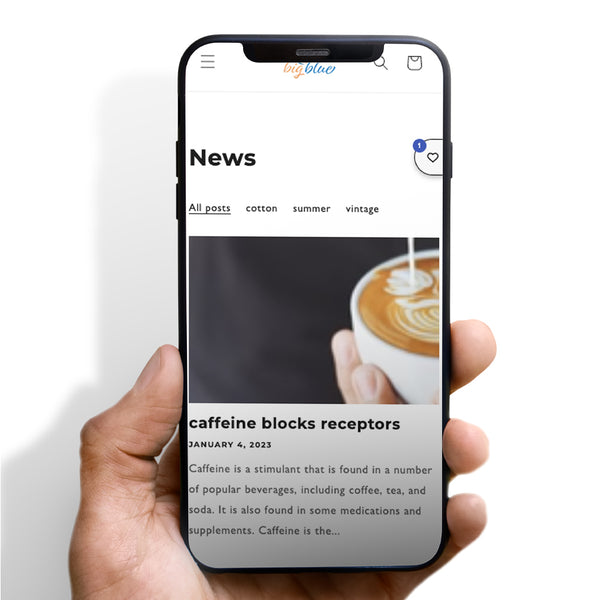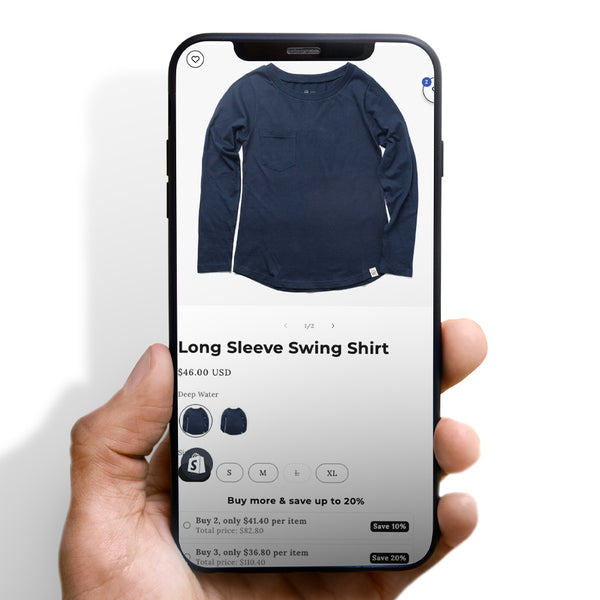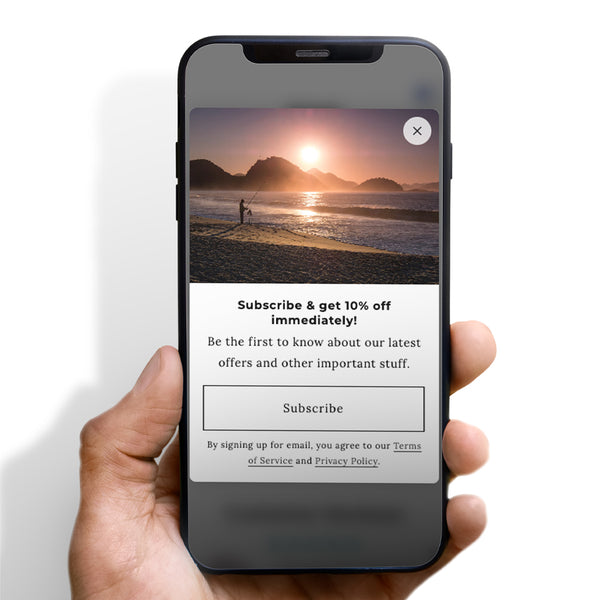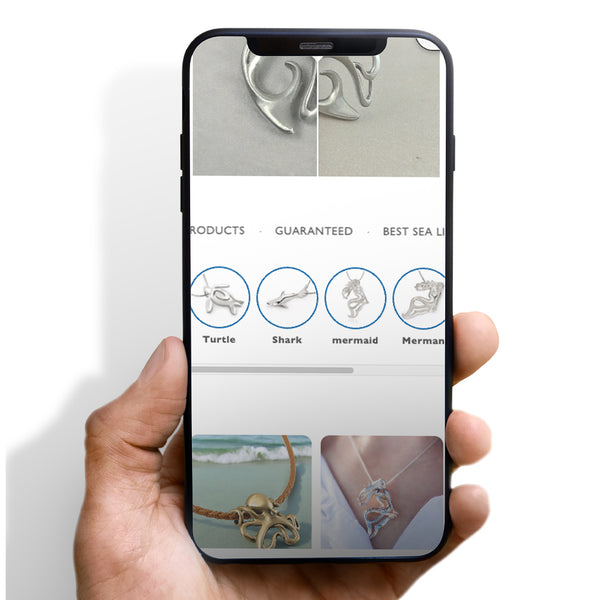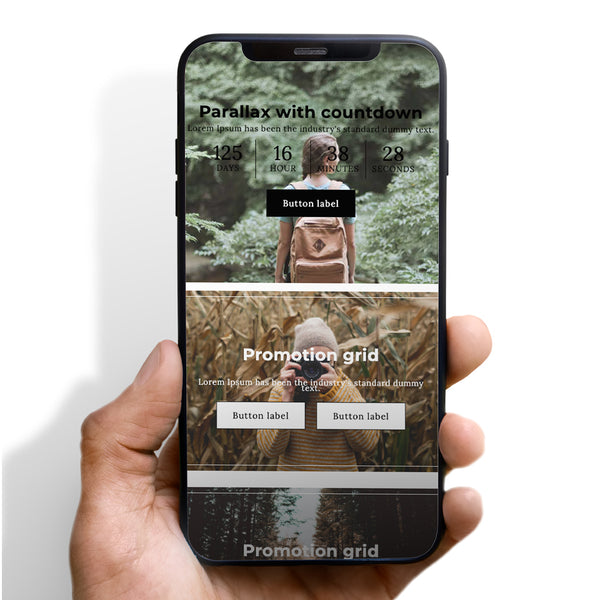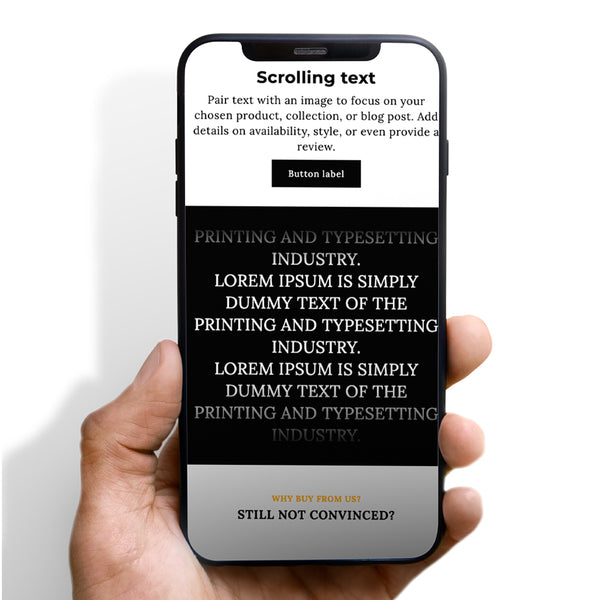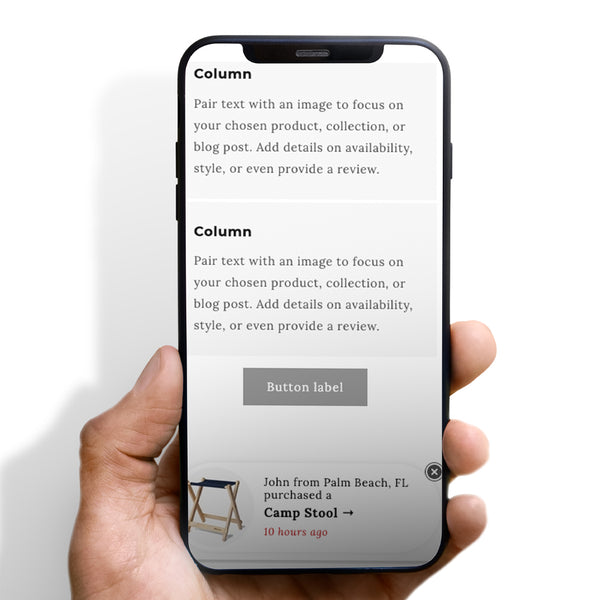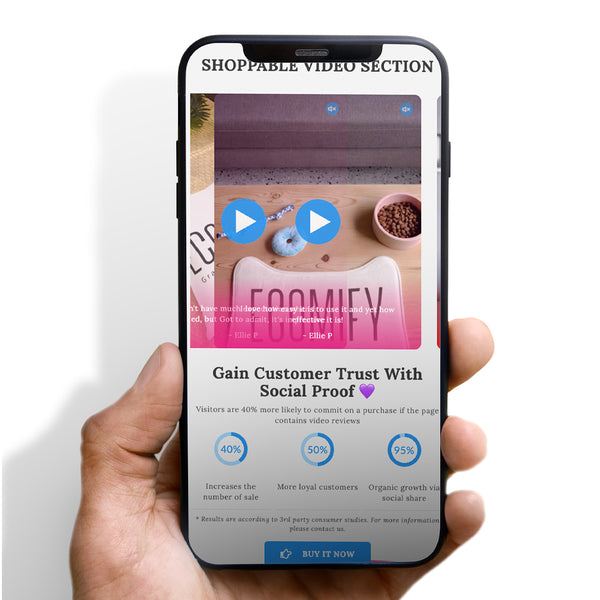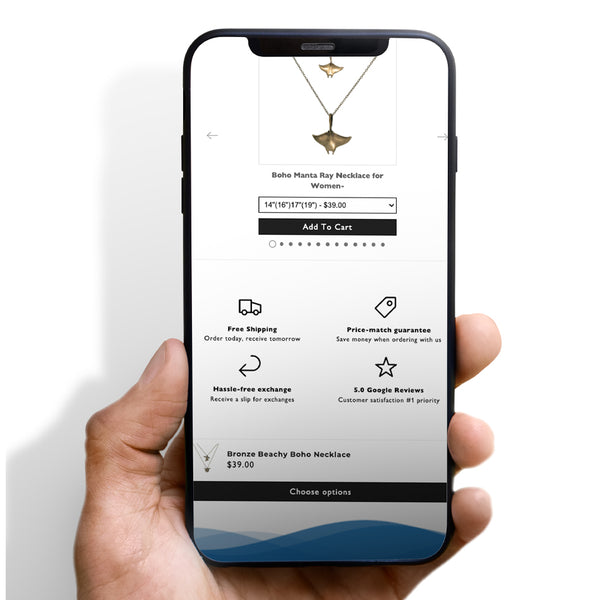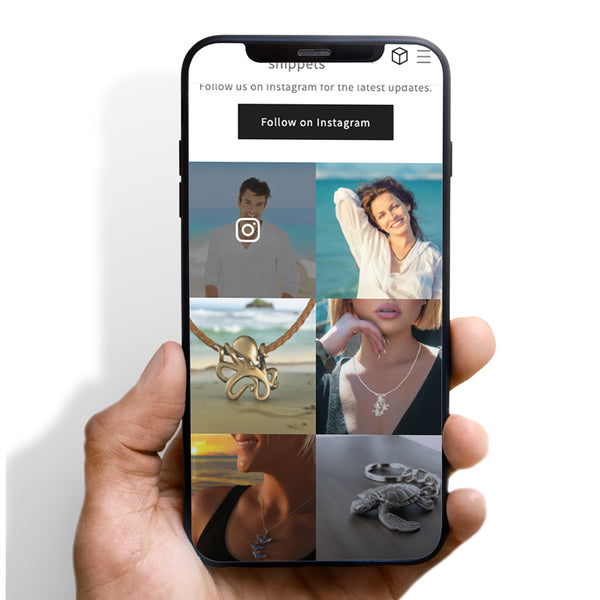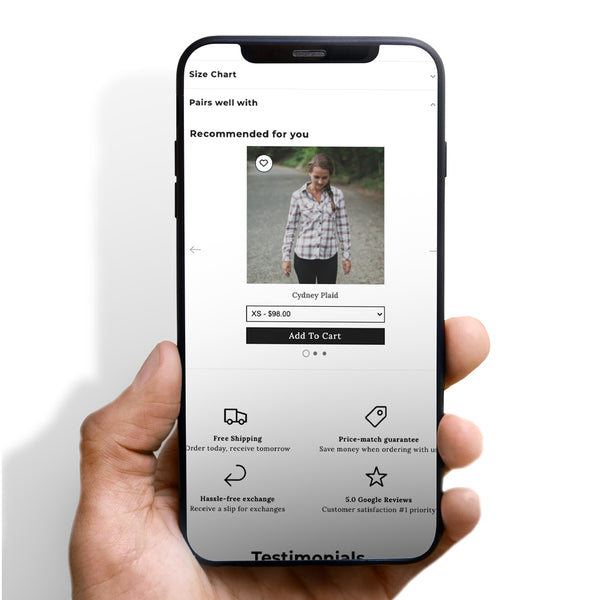Customizing a Shopify theme is an essential step in creating a unique and professional online store. Shopify offers a wide variety of themes to choose from, each with its own set of customization options. In this article, we will discuss the various ways to customize a Shopify theme and make it your own.
First, let's go over the basic customization options that come with every Shopify theme. These options can be found in the "Customize theme" section of your Shopify admin panel. Here, you can change the color scheme, fonts, and layout of your store. You can also add or remove sections, such as the header or footer, and add new pages to your store.

Next, let's talk about the more advanced customization options. One way to customize your theme is by editing the theme's code. Shopify's themes are built using a combination of HTML, CSS, and JavaScript. With a basic understanding of these programming languages, you can make more advanced changes to your theme, such as customizing the layout or adding new features.

Another way to customize your theme is by using apps and plugins. Shopify has a vast marketplace of apps and plugins that can add new functionality to your store. From social media integrations to product filters, there's an app for almost every need. These apps can be easily installed and customized to match your store's design.
Finally, it's worth mentioning that many Shopify theme providers also offer customization services. These services can range from simple design tweaks to full-scale custom development. If you're not comfortable making changes to your theme yourself, this can be a great option to consider.
In conclusion, customizing a Shopify theme is an essential step in creating a unique and professional online store. Shopify offers a wide variety of customization options, from basic design changes to more advanced code edits. With the right tools and knowledge, you can create a truly unique and professional store that stands out from the crowd.







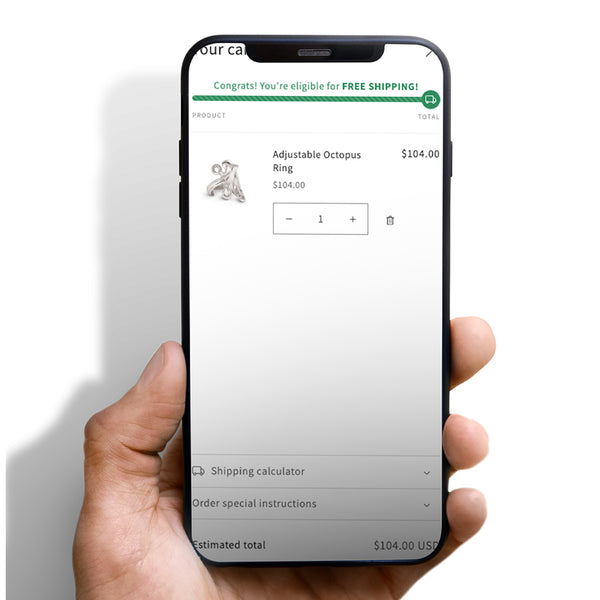
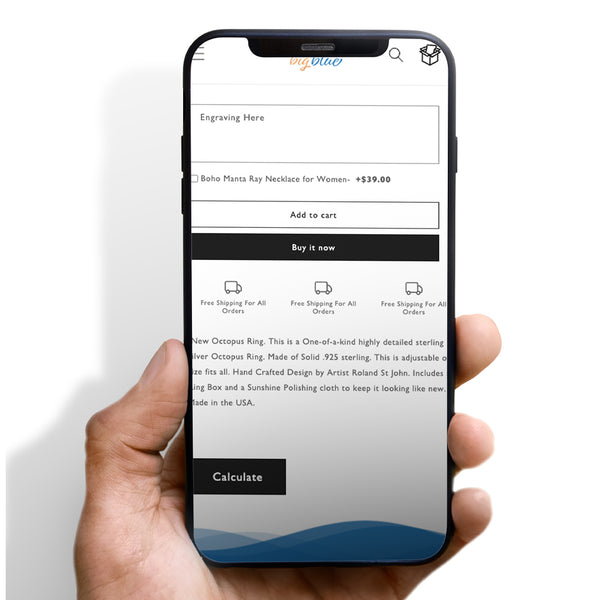

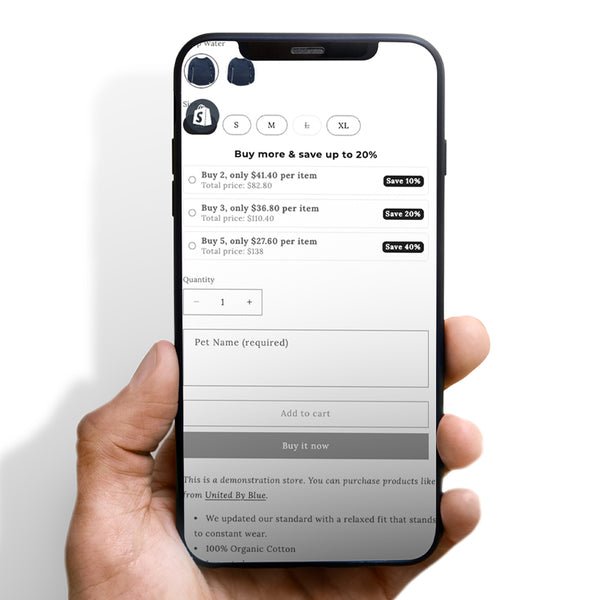
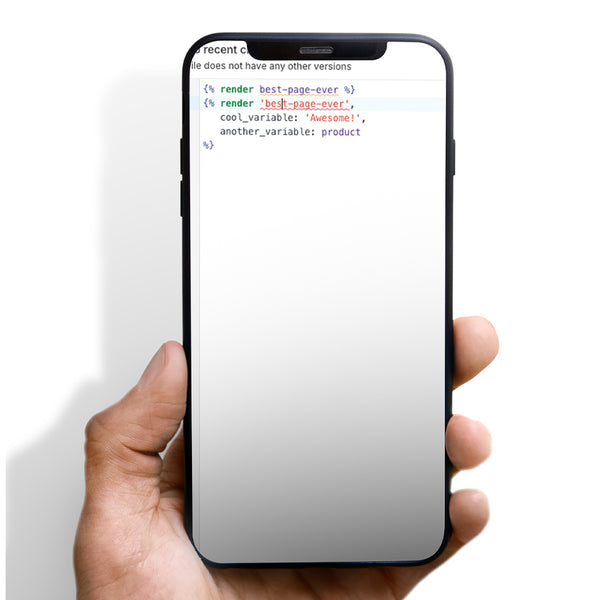


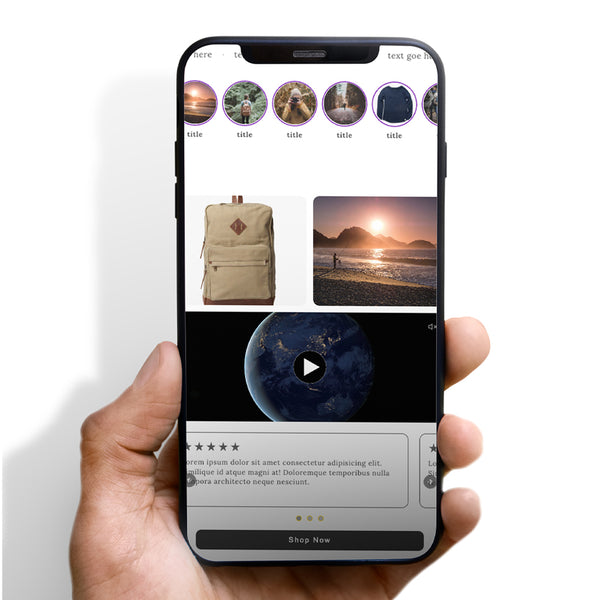



 5/5 from 144 reviews
5/5 from 144 reviews