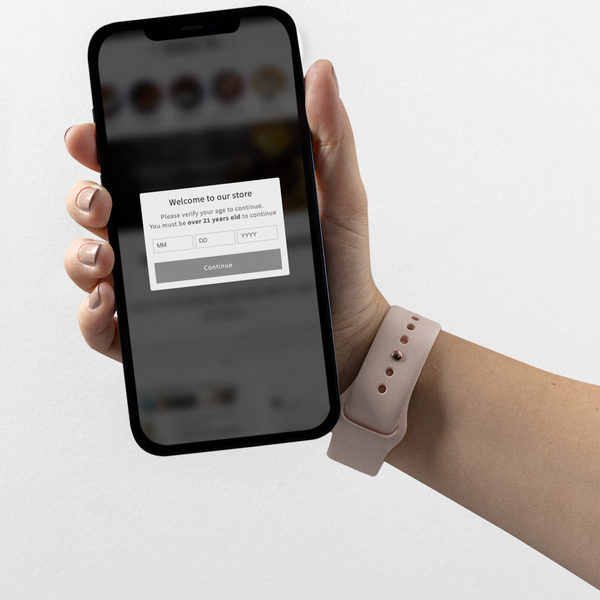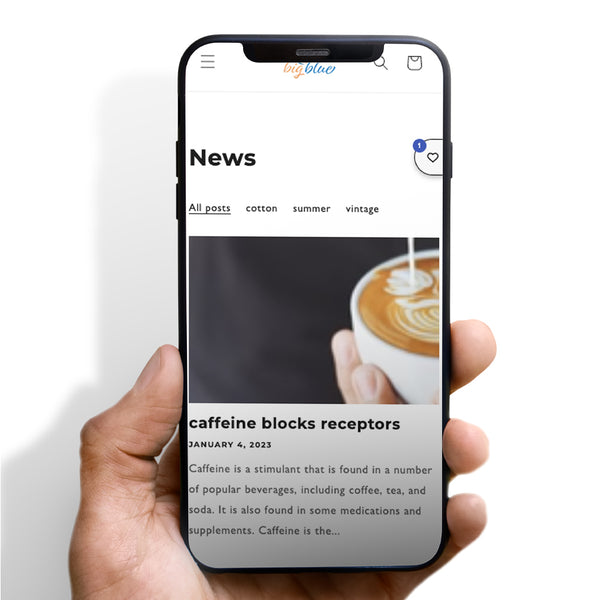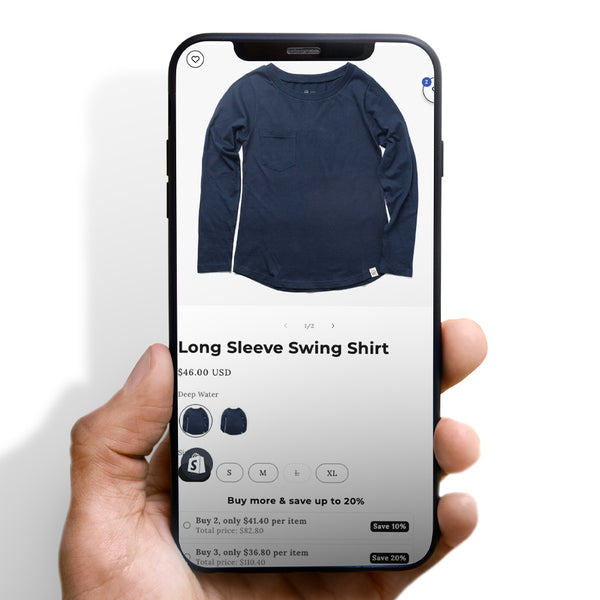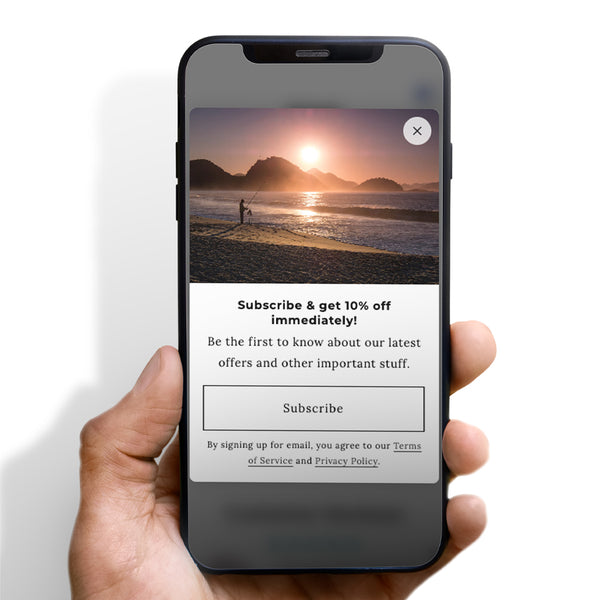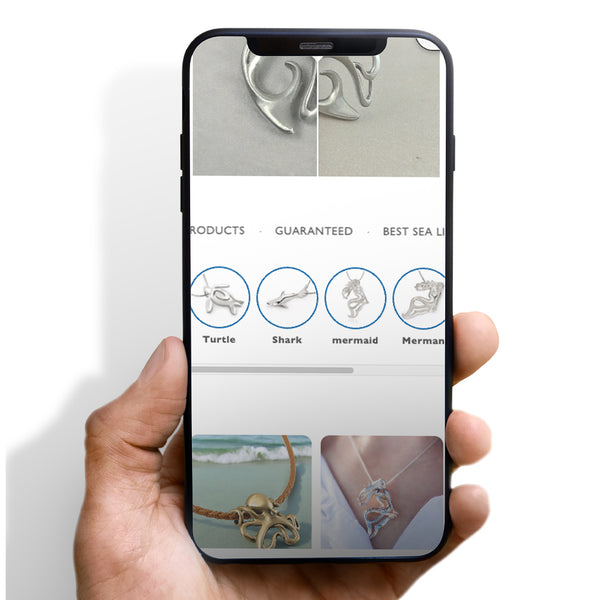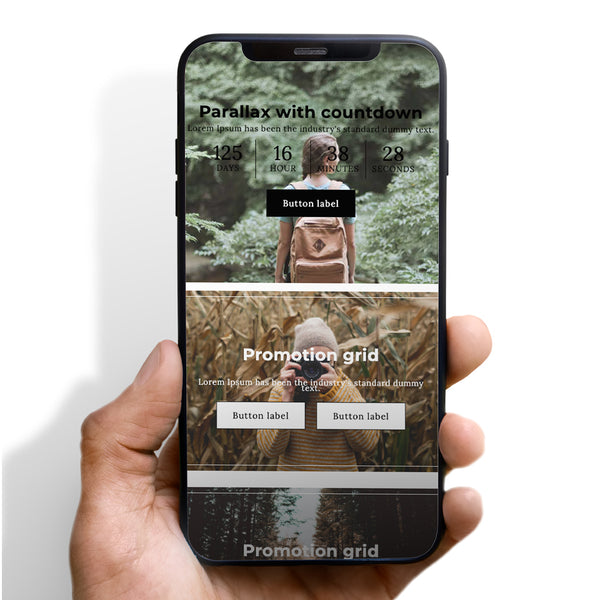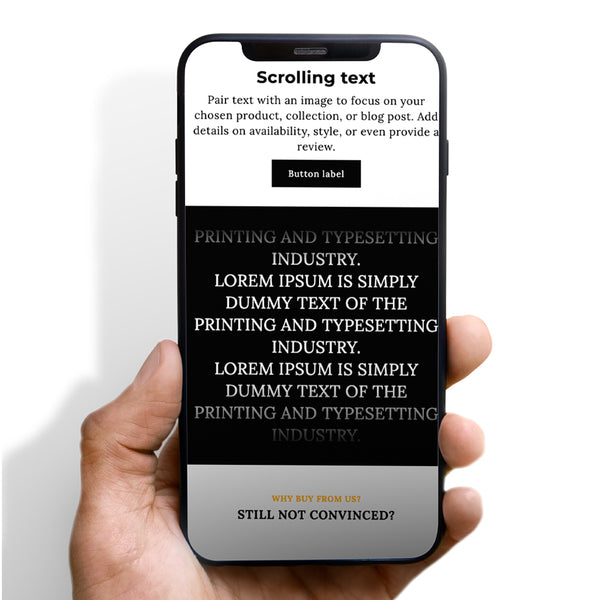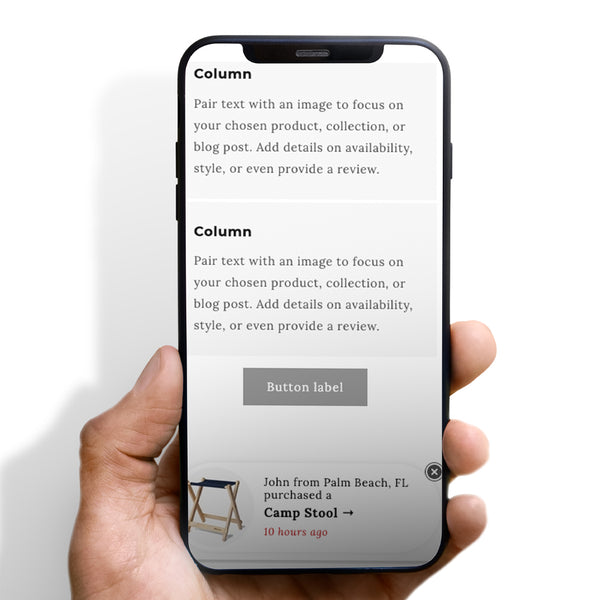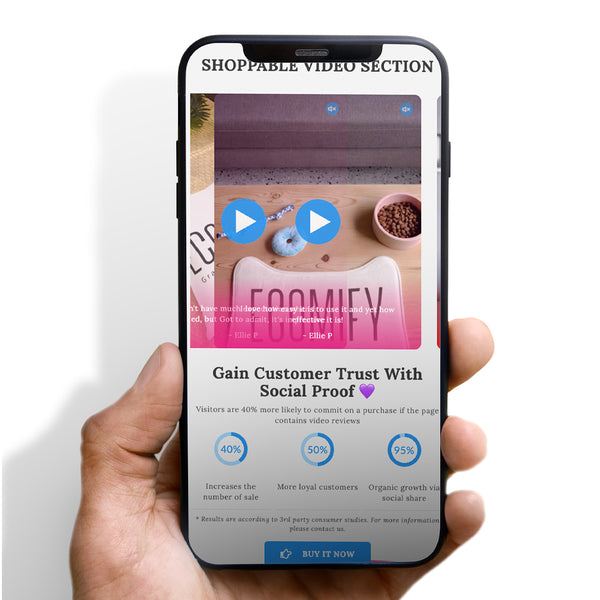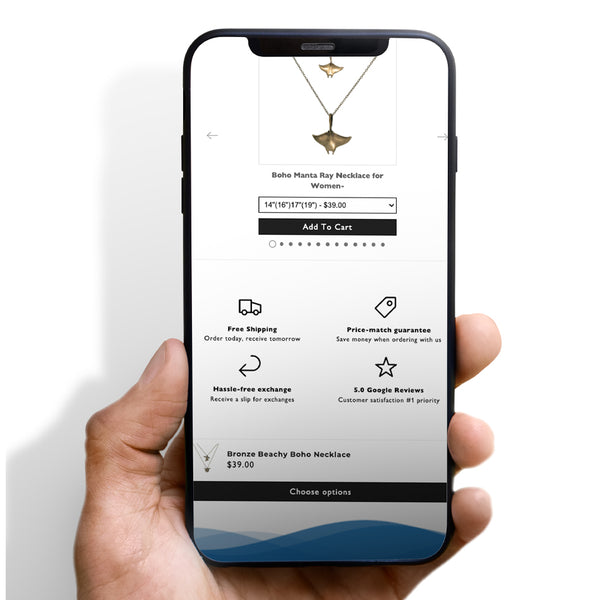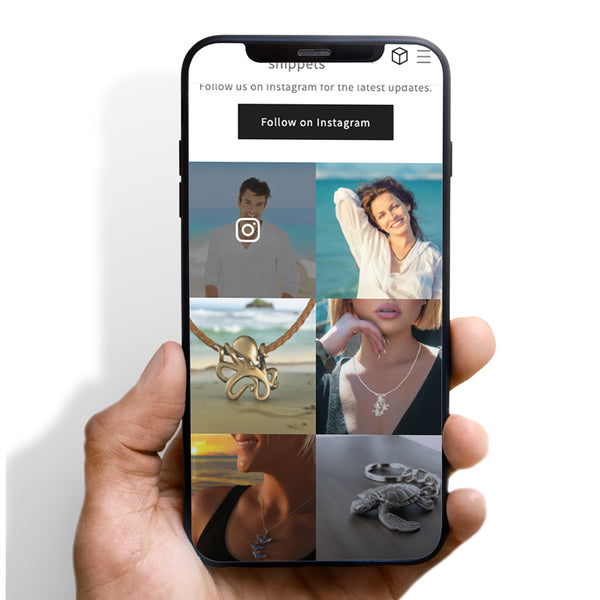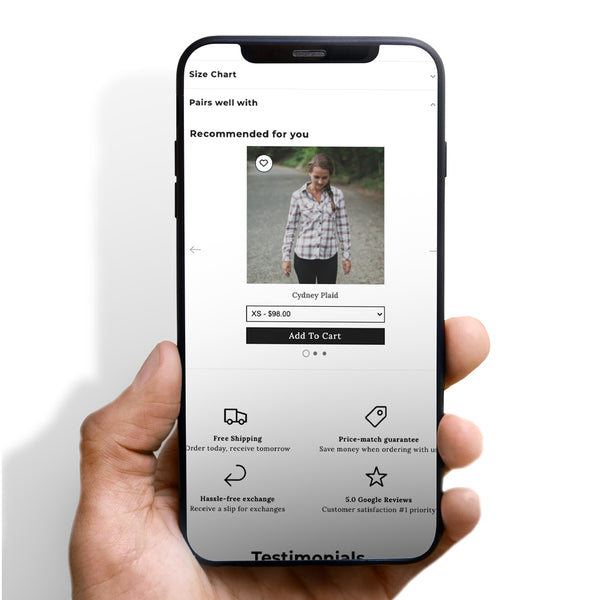It is possible to add more code to your homepage using the "Custom HTML" feature. This is the ideal location to include any custom widgets or applications you'd want on your homepage, and the possibilities are almost limitless here!
Normally, themes include this area, but if your theme does not have it, you may manually add a "Custom HTML" section to your Shopify shop by following the instructions in this article.
To add custom HTML to an e-commerce site, you will need to edit the source code of your website. Here are the general steps you can follow:
-
Locate the file you want to edit: In most cases, the file you want to edit will be a HTML file. This file might be called "index.html" or it might have a different name, depending on the structure of your website. You can usually find the HTML files in the "public" or "www" folder of your website.
-
Open the file in a text editor: To edit the HTML file, you will need a text editor. There are many text editors available, such as Notepad (Windows), TextEdit (Mac), or Sublime Text (all platforms).
-
Add your custom HTML: Once you have the HTML file open in your text editor, you can add your custom HTML code wherever you want it to appear on your website. You can add your custom HTML code directly into the body of the HTML file, or you can create a separate file and include it using an "include" directive or an "import" statement.
-
Save your changes: Once you have added your custom HTML code, save the file and upload it to your website. You may need to use FTP (File Transfer Protocol) or a file manager provided by your hosting company to upload the file.
- Test your changes: After you have uploaded the modified HTML file, visit your website to make sure that your custom HTML is displayed correctly. If you encounter any problems, you may need to troubleshoot your code or consult with your hosting company for further assistance.
Here is an example of custom HTML code that could be added to a website:

This code would add a welcome message, a featured product section with an image and a call-to-action button, and an about me section with a contact form.
Note that this is just one example of custom HTML that you can add to your website. You can use any valid HTML code to customize your website according to your needs.
From your Shopify admin, go to Online Store > Themes.
Find the theme you want to edit, and then click Actions > Edit code.
In the Sections directory, click Add a new section with the name section-custom-html
If you like this try out our theme which has custom html and liquid

Try 14 day free trial on Shopify today






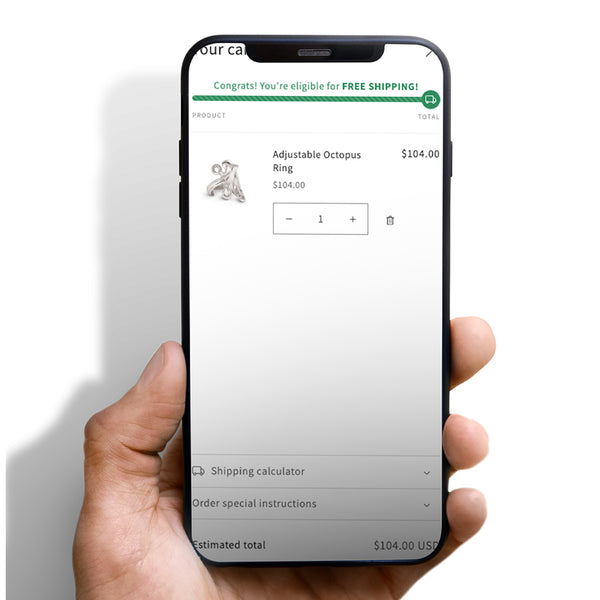
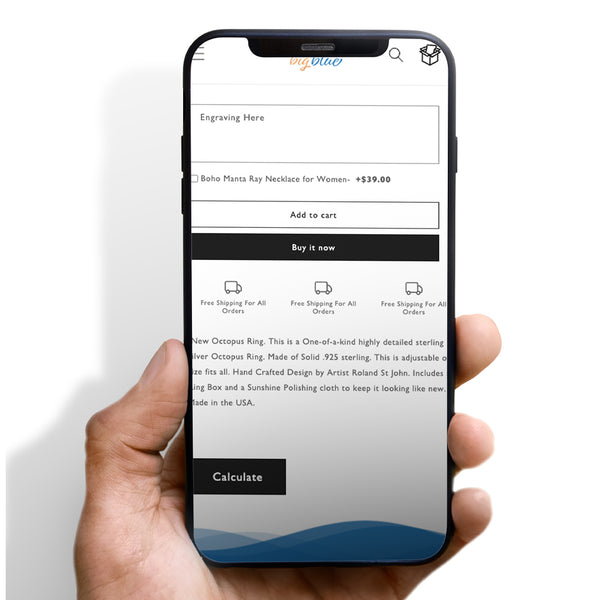

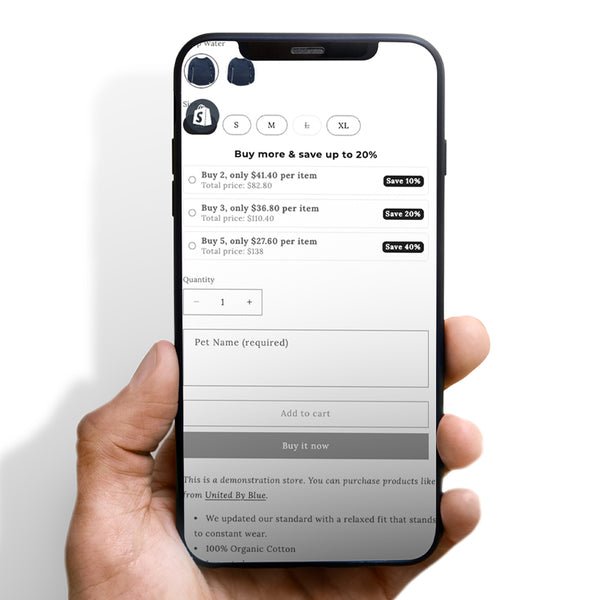
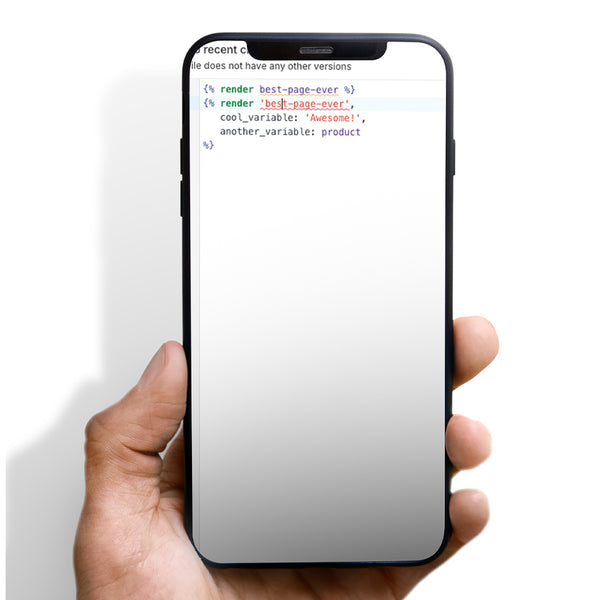


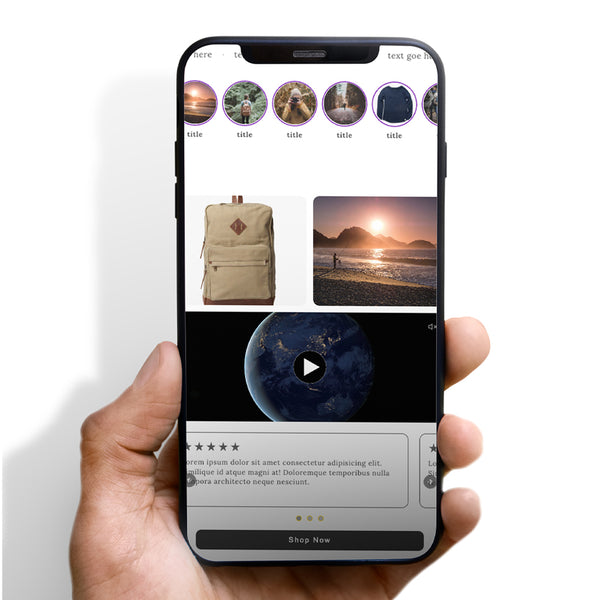





 5/5 from 144 reviews
5/5 from 144 reviews