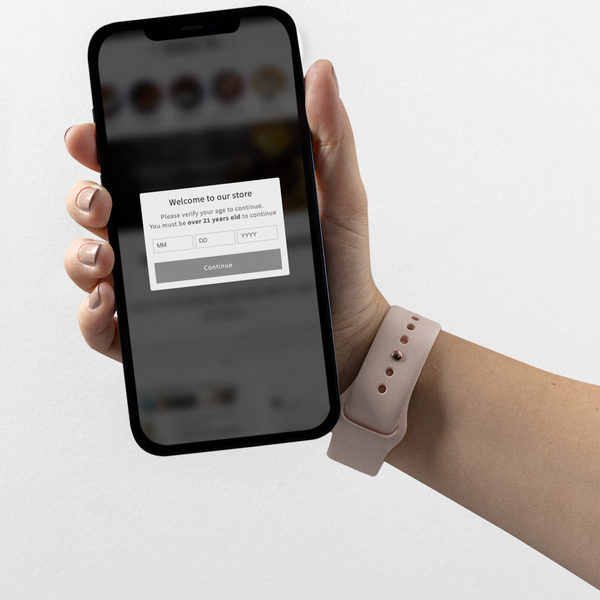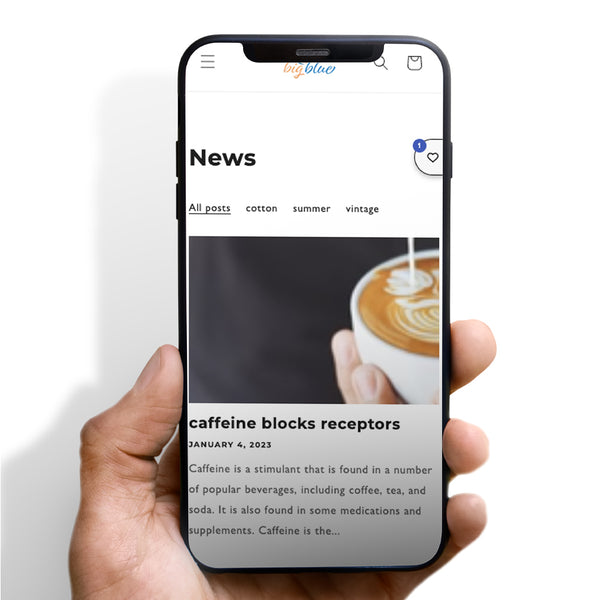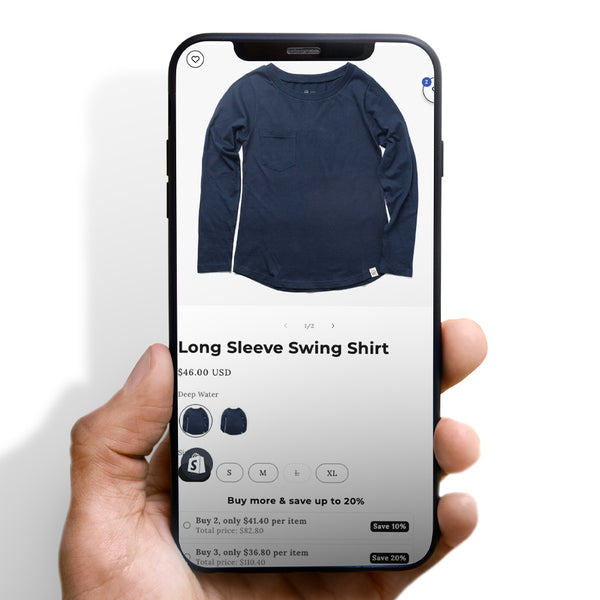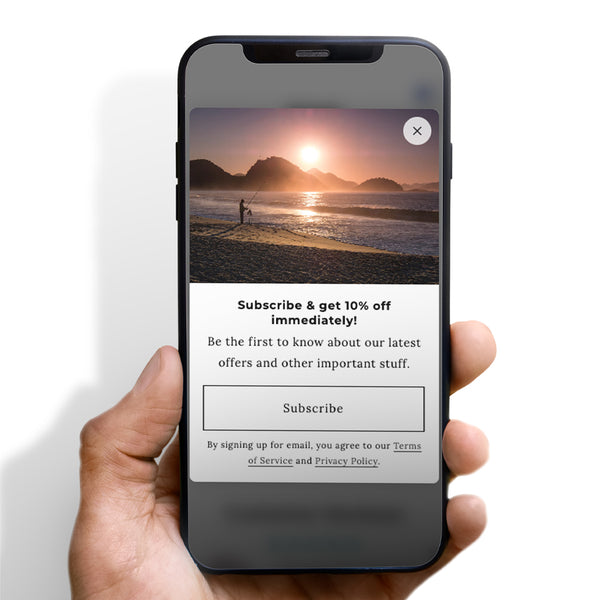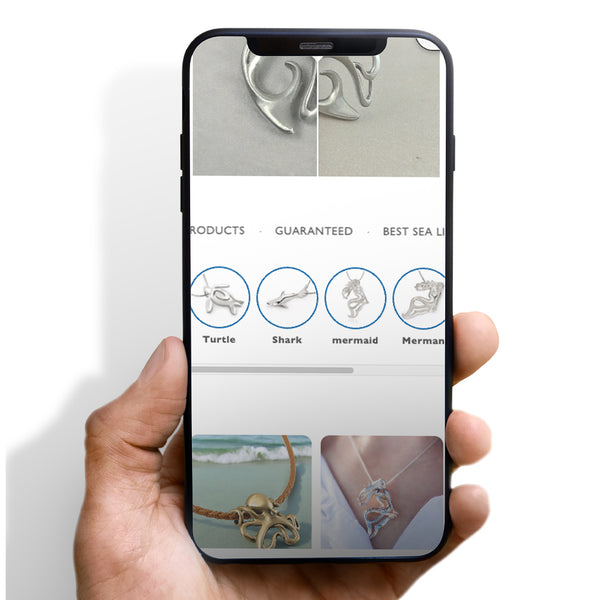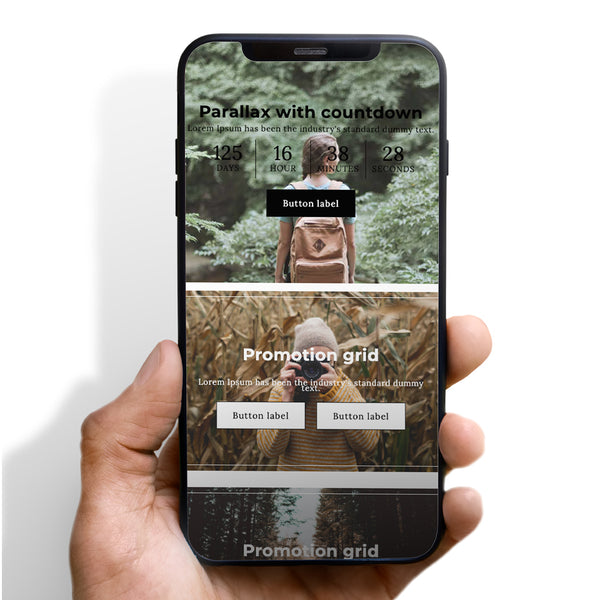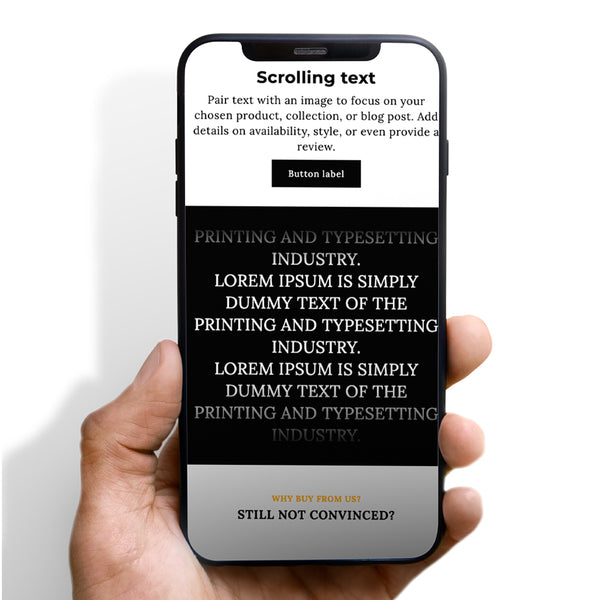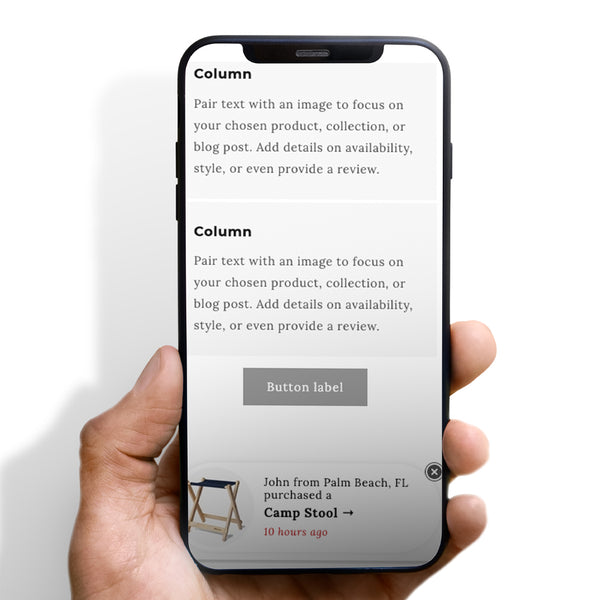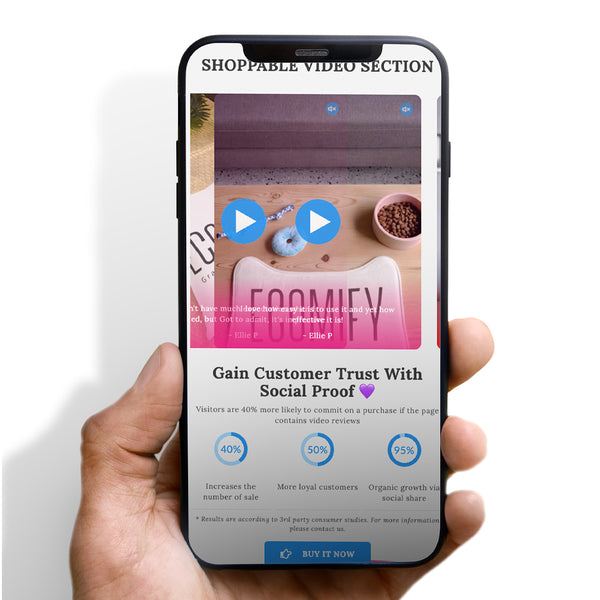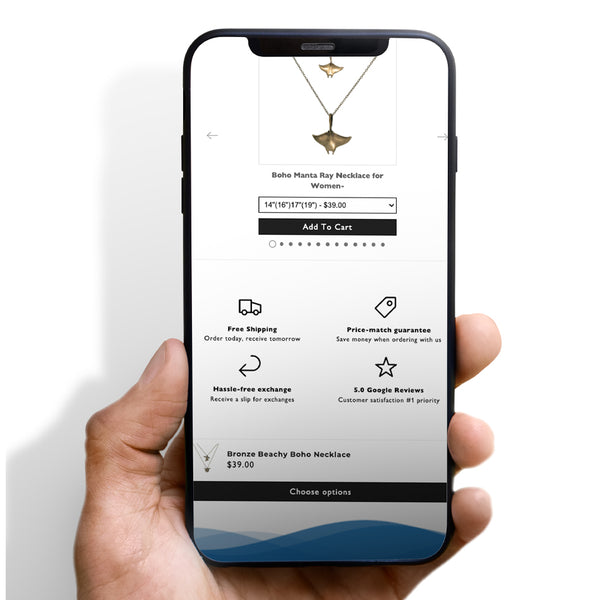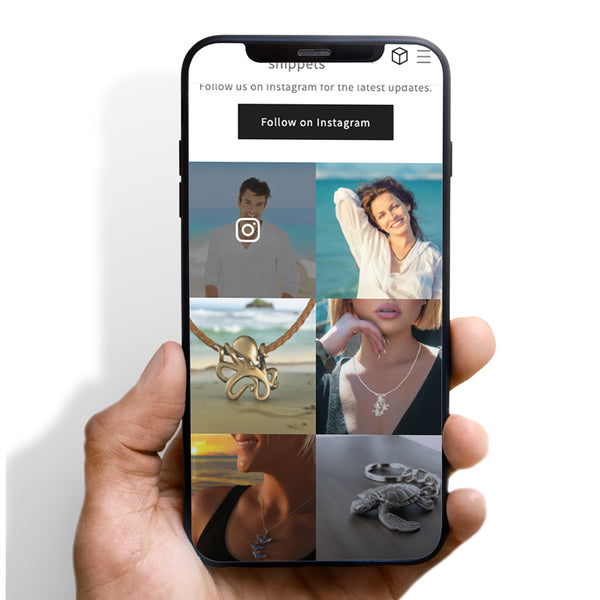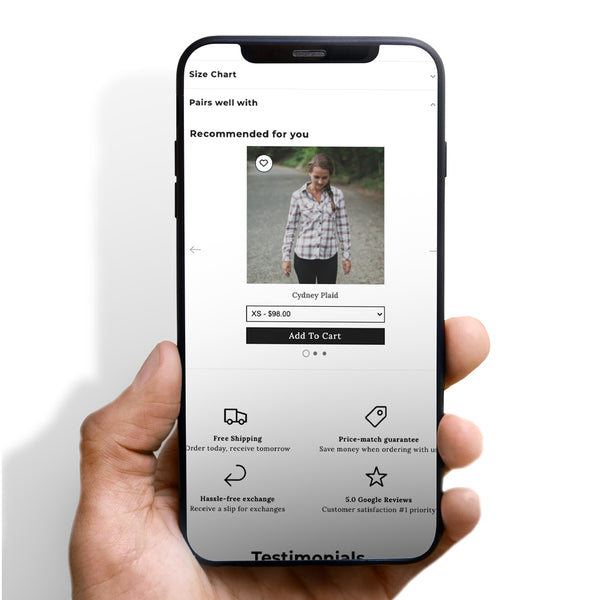If you're a web developer, you're probably well aware of the numerous challenges that come with cross-browser compatibility. One of the most common issues that web developers face is the z-index problem on the Safari browser. This issue arises when the stacking order of elements on a webpage is not rendered properly on Safari.
In this article, we'll take a look at what z-index is and how it works, why z-index issues occur on Safari, and finally, how to fix the problem.
if you are looking for a theme that has z index working to its fullest potential check out ecomify theme
If you're a web developer, you're probably well aware of the numerous challenges that come with cross-browser compatibility. One of the most common issues that web developers face is the z-index problem on the Safari browser. This issue arises when the stacking order of elements on a webpage is not rendered properly on Safari.
In this article, we'll take a look at what z-index is and how it works, why z-index issues occur on Safari, and finally, how to fix the problem.
Table of Contents
- Introduction
- What is z-index and how does it work?
- Why do z-index issues occur on Safari?
- How to fix z-index issues on Safari
- Method 1: Change the stacking context
- Method 2: Use transform property
- Method 3: Set opacity to 0.99
- Method 4: Use a pseudo-element
- Conclusion
- FAQs
1. Introduction
As mentioned earlier, the z-index issue is a common problem that web developers face while building a website. It can occur on any browser, but it is particularly prevalent on Safari. The issue arises when two or more elements have the same z-index value, and Safari does not render them in the correct order.
2. What is z-index and how does it work?
In CSS, z-index is a property that controls the stacking order of elements on a webpage. It determines which element appears on top of the other. The higher the z-index value, the more priority an element has in terms of being visible on top of other elements.
3. Why do z-index issues occur on Safari?
Z-index issues can occur on Safari due to its unique rendering engine. Safari renders elements using a different algorithm than other browsers. This can lead to the incorrect stacking order of elements, particularly when two or more elements have the same z-index value.
4. How to fix z-index issues on Safari
There are several ways to fix the z-index problem on Safari. Here are a few methods that you can use:
Method 1: Change the stacking context
One of the simplest ways to fix the z-index issue on Safari is to change the stacking context of the elements. You can do this by setting a z-index value to the parent element of the elements that are causing the problem. By doing this, you can create a new stacking context and prevent the elements from overlapping each other.
Method 2: Use transform property
Another way to fix the z-index issue on Safari is to use the transform property. You can apply a small transform to the element that is not being rendered correctly. This will create a new stacking context and prevent the element from overlapping with other elements.
Method 3: Set opacity to 0.99
Setting the opacity of the element to 0.99 can also fix the z-index issue on Safari. This is because Safari treats an element with opacity less than 1 as a new stacking context. By setting the opacity of the element to 0.99, you can prevent it from overlapping with other elements.
Method 4: Use a pseudo-element
You can also use a pseudo-element to fix the z-index problem on Safari. You can create a new pseudo-element and apply a higher z-index value to it. This will push the element above the other elements and prevent it from overlapping with them.
5. Conclusion
In conclusion, the z-index issue on Safari can be a frustrating problem for web developers. However, by understanding what z-index is, why the issue occurs on Safari, and how to fix it, you can easily solve the problem. By following the methods
|
|
#element{
-webkit-transform: translate3d(0,0,0); z-index: 999; }
|
if you are looking for a theme that has z index working to its fullest potential check out ecomify theme






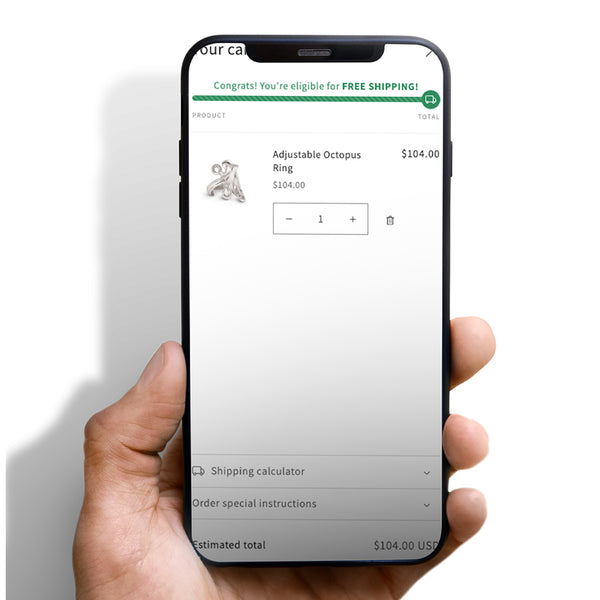
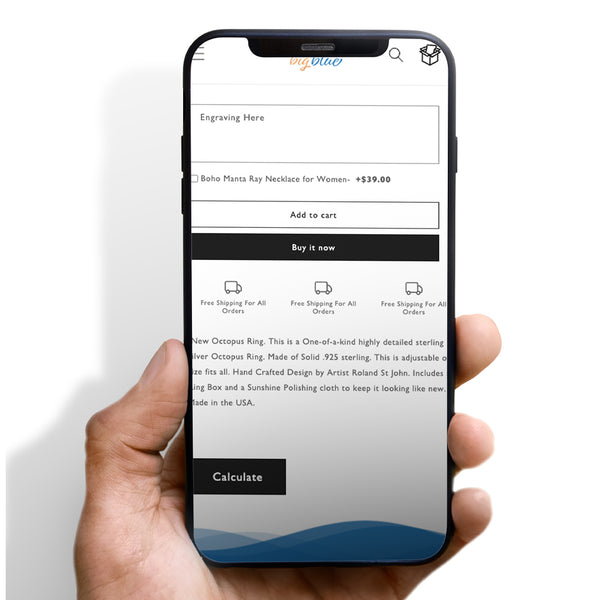

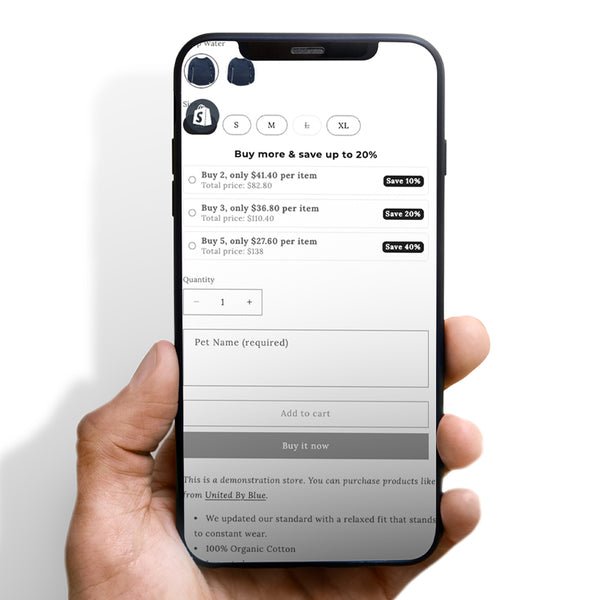
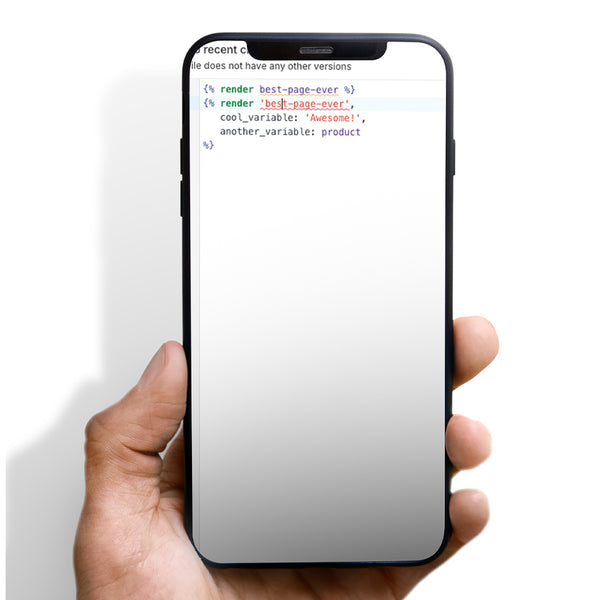


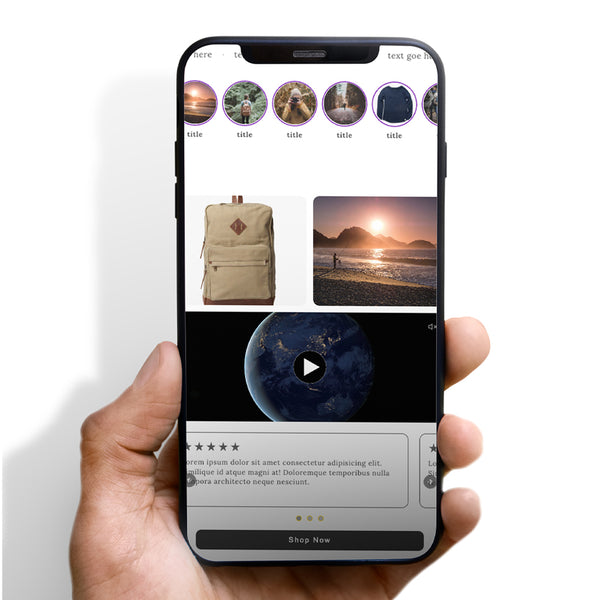



 5/5 from 138 reviews
5/5 from 138 reviews