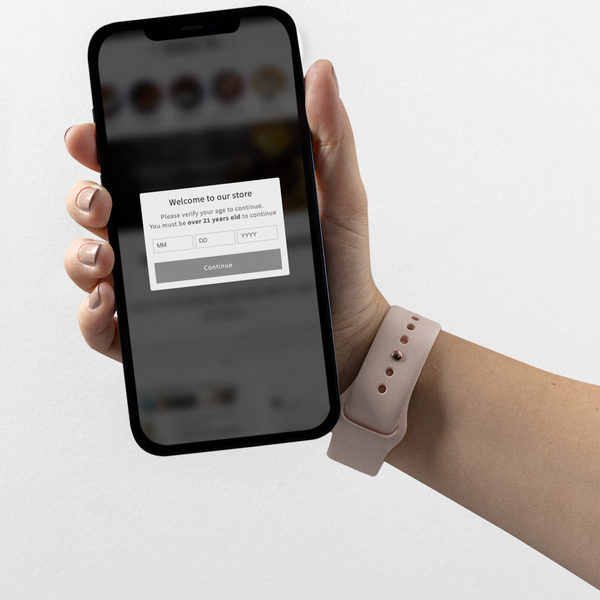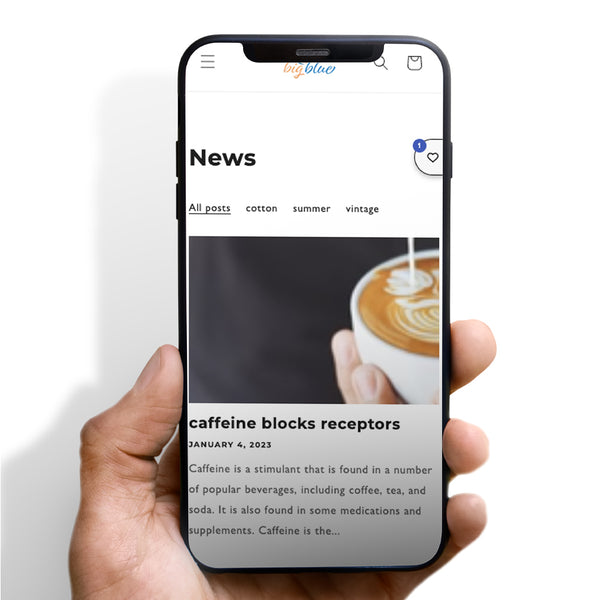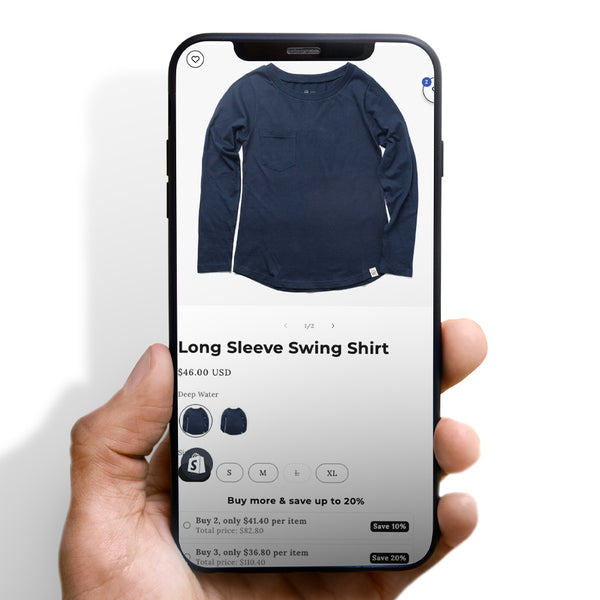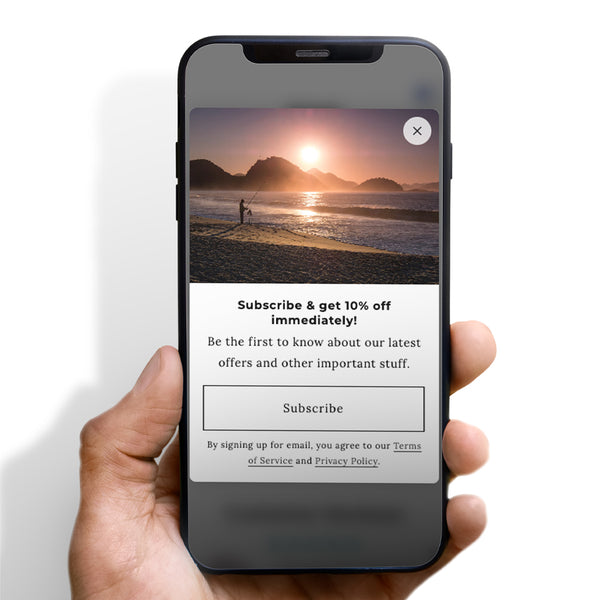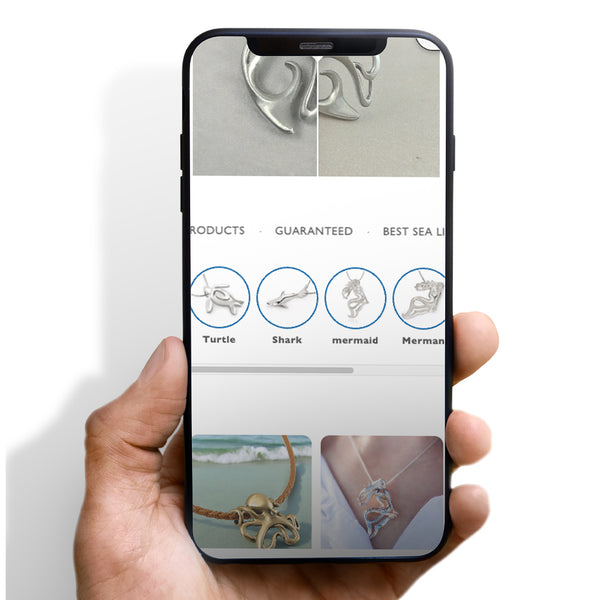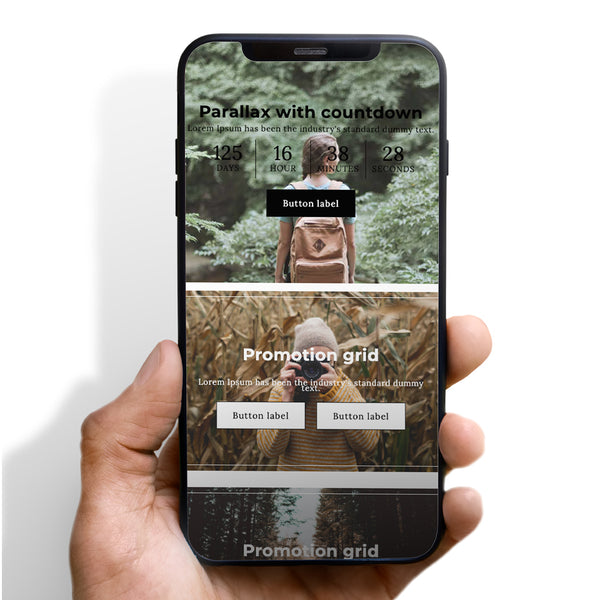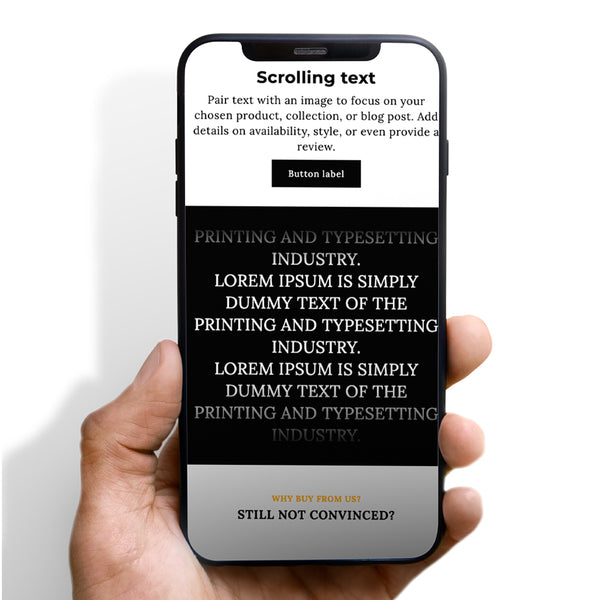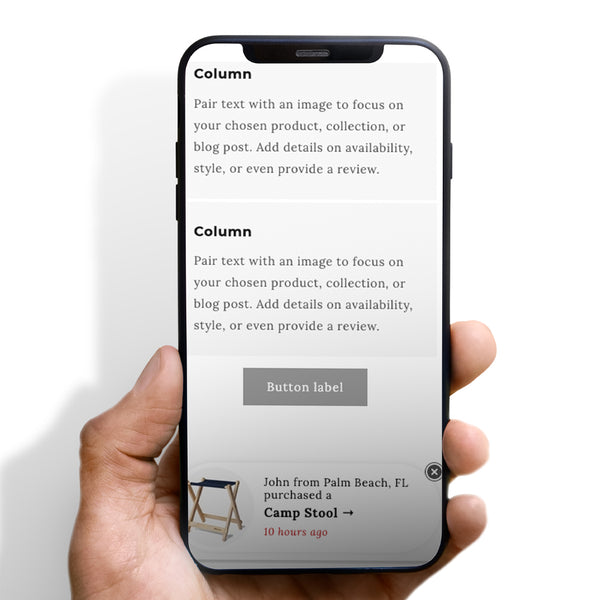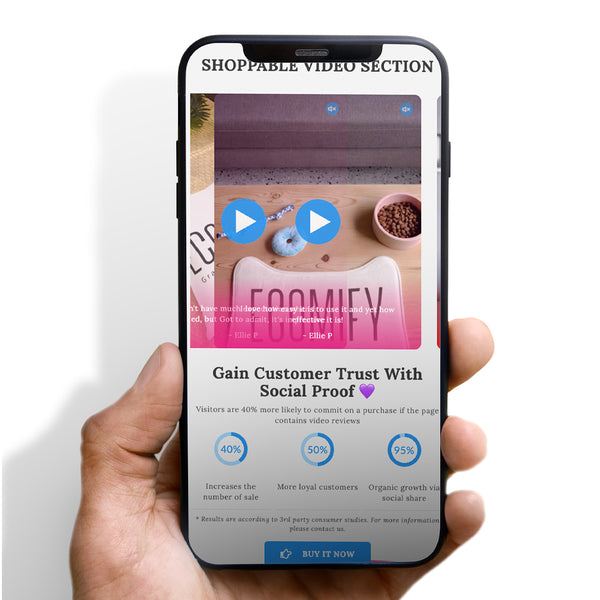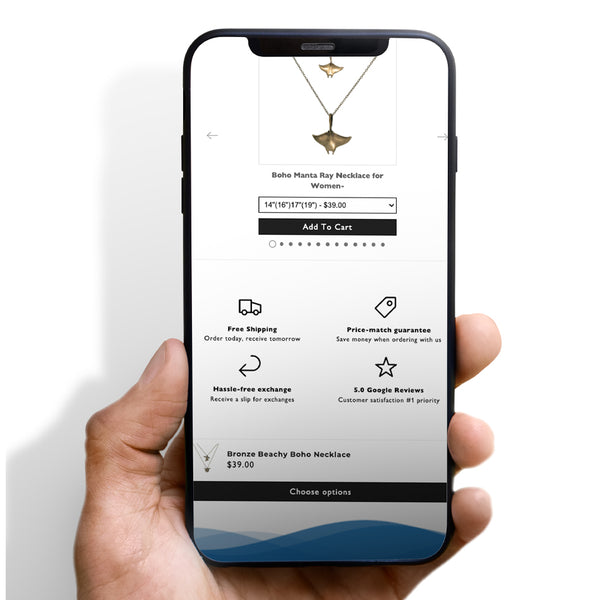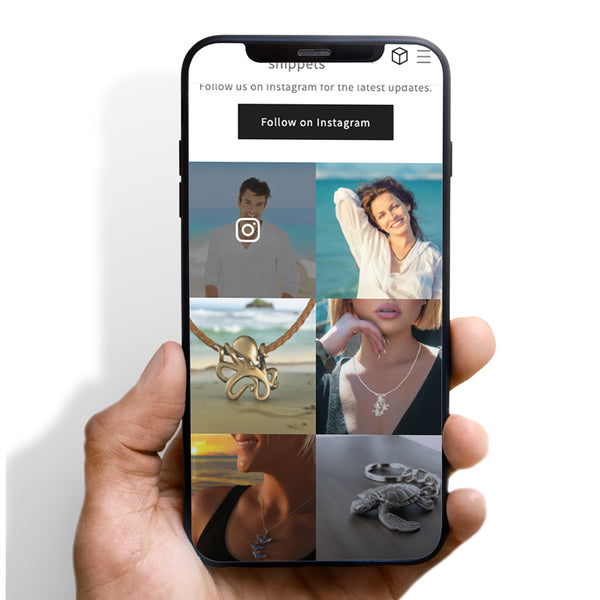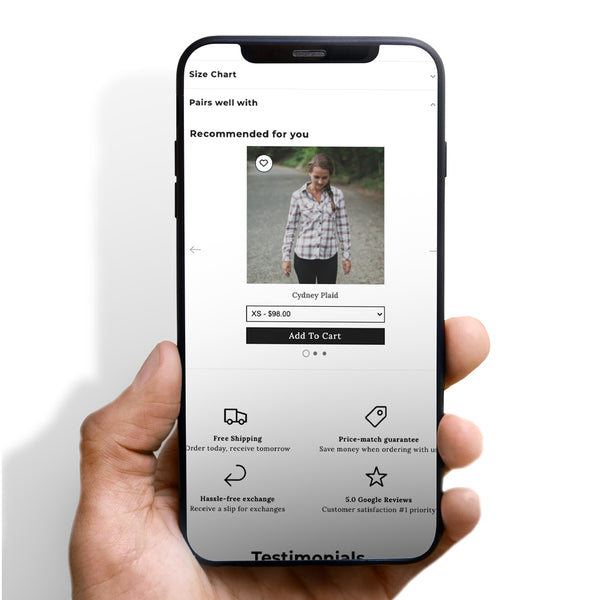Paste the following code in the “Additional Google Analytics JavaScript” section Under Online Store –> Preferences
if(‘object’==typeof Checkout&&’function’==typeof Checkout.$){Checkout.$(‘.alt-payment-list-container’).hide();Checkout.$(‘.alternative-payment-separator’).hide();}
After the checkout script, you should be able to paste the following code. If there are currently many scripts in that area, add this one at the end.
In the first phase of the checkout process, you may remove the PayPal button by using that script (customer info step). Payment information is already in step 3 of checkout if you've chosen to use PayPal, therefore I don't believe the script moves it from step 1 to step 3.
If you'd want a button like the one on the checkout page, I believe you'll need to perform some more code. In the event that you have both Amazon and Google Pay enabled, this script also eliminates both from the checkout process without further code.







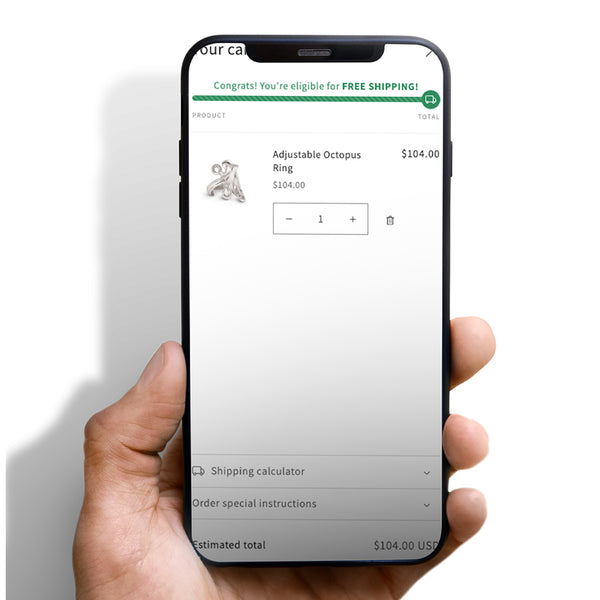
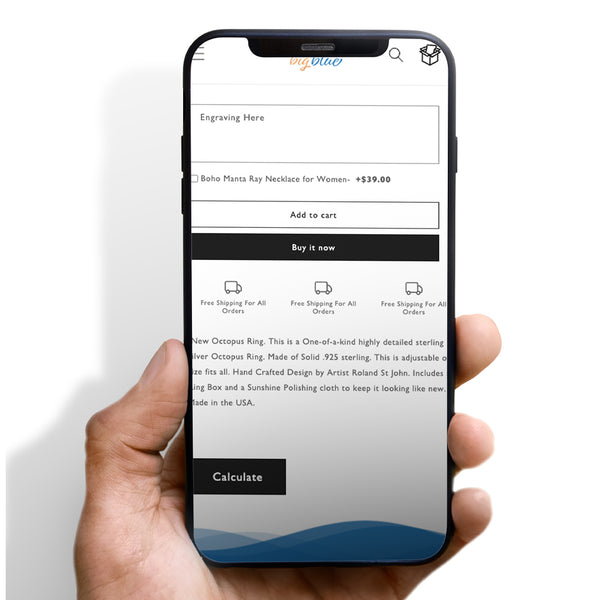

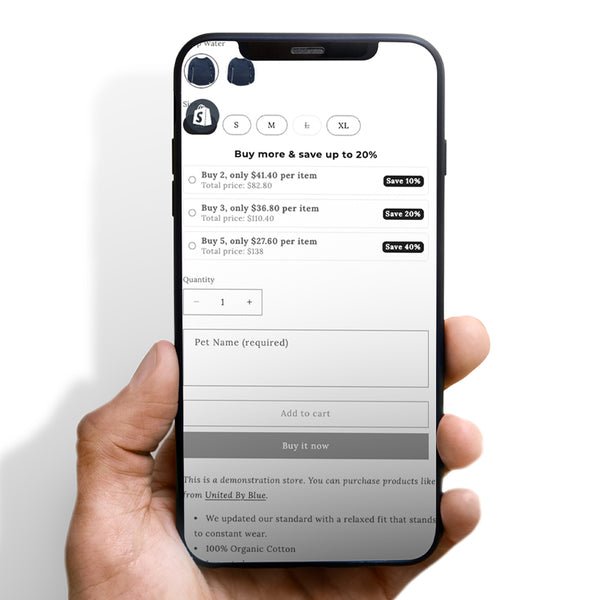
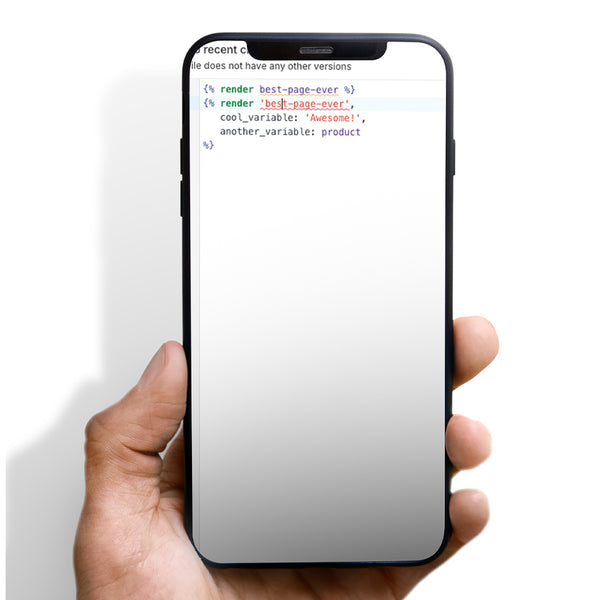


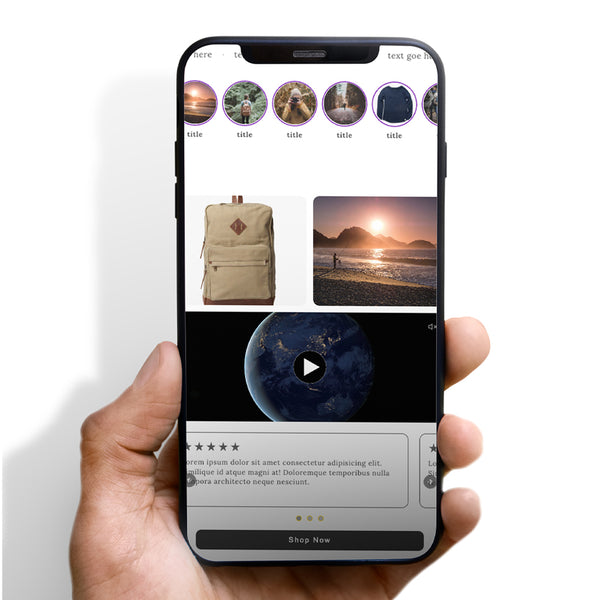



 5/5 from 144 reviews
5/5 from 144 reviews